Users Manual
Table Of Contents
- Legal Information
- Available Model
- Regulatory Information
- Safety Instruction
- Chapter 1 Overview
- Chapter 2 Appearance
- Chapter 3 Activation
- Chapter 4 Select Language
- Chapter 5 Enroll Administrator's Face
- Chapter 6 Enroll via Device
- Appendix A. Tips When Collecting/Comparing Face Picture
- Appendix B. Tips for Scanning Fingerprint
- Appendix C. Communication Matrix and Device Command
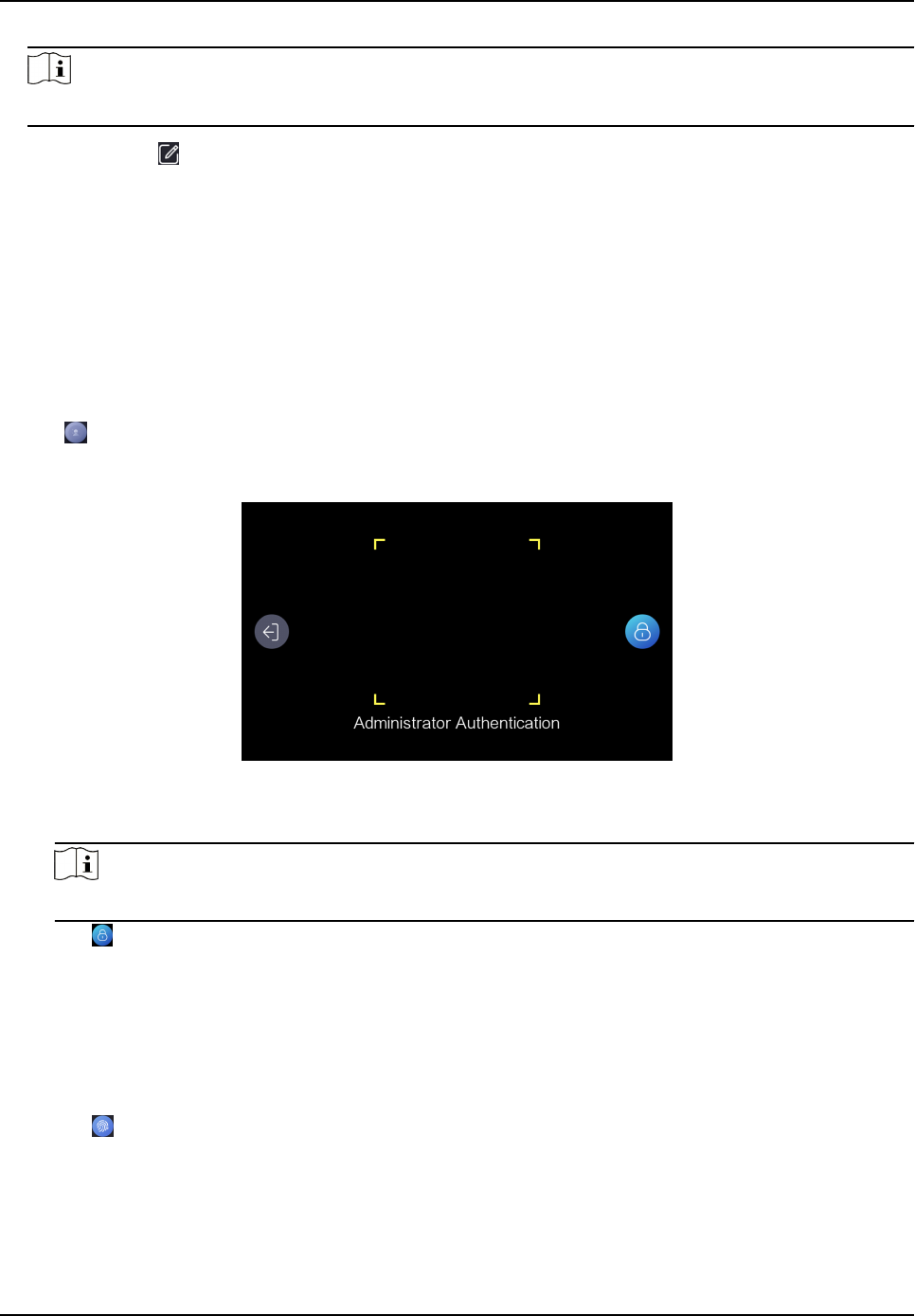
Note
For details about face recognion, see Tips When Collecng/Comparing Face Picture .
5.
Oponal: Tap to edit the employee ID.
6.2 Enroll Fingerprint via Device
Before You Start
• Power on and acvate the device. For details about the acvaon, see Acvaon .
• Set
ngers in Select Finger in the Enrollment Rule page aer logging in the device. For details,
see Set Enrollment Rule in the user manual.
Steps
1. Tap
on the inial page.
2. Oponal: If you have added an administrator's face in Add Administrator and enabled Verify by
Administrator in Set Enrollment Rule, you should verify the administrator's permission.
Figure 6-2 Authencate Administrator Page
-
Make sure the face is in the face
recognion frame when authencaon.
Note
For details about face recognion, see Tips When Collecng/Comparing Face Picture .
-
Tap on the right side and enter the administrator's name and password.
3. Enter the User Enrollment page.
-
For user not added: Create an employee ID and tap Add or present a card on the card
presenng area.
-
For user added: Enter the created employee ID and tap Search or present a card on the card
presenng area.
4. Enroll ngerprint.
1) Tap to enter the Select Finger page.
2) Select a nger on the Select Finger page.
DS-K1F600U-D6E Series Enrollment Staon Quick Start Guide
9










