Users Manual
Table Of Contents
- Legal Information
- Available Model
- Regulatory Information
- Safety Instruction
- Chapter 1 Overview
- Chapter 2 Appearance
- Chapter 3 Activation
- Chapter 4 Select Language
- Chapter 5 Enroll Administrator's Face
- Chapter 6 Enroll via Device
- Appendix A. Tips When Collecting/Comparing Face Picture
- Appendix B. Tips for Scanning Fingerprint
- Appendix C. Communication Matrix and Device Command
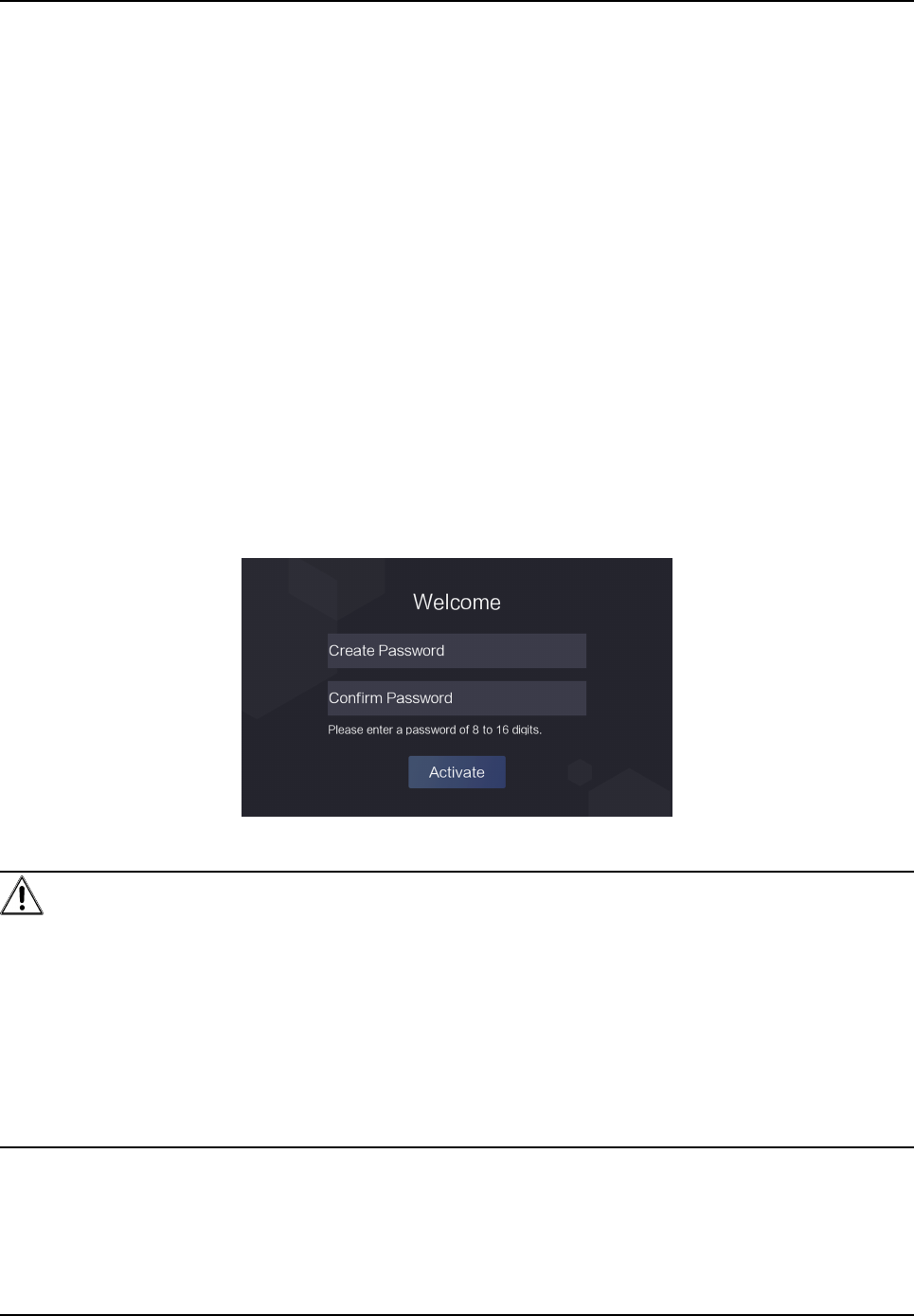
Chapter 3 Acvaon
You should acvate the device before the rst login. Aer powering on the device, the system will
switch to Device
Acvaon page.
Acvaon via the device, SADP tool and the client soware are supported.
The default values of the device are as follows:
•
The default IP address: 192.0.0.64
• The default port No.: 8000
• The default user name: admin
3.1
Acvate via Device
If the device is not acvated, you can acvate the device aer it is powered on.
On the
Acvate Device page, create a password and conrm the password. Tap Acvate and the
device will be acvated.
Figure 3-1 Acvaon Page
Cauon
The password strength of the device can be automacally checked. We highly recommend you
change the password of your own choosing (using a minimum of 8 characters, including at least
three kinds of following categories: upper case leers, lower case leers, numbers, and special
characters) in order to increase the security of your product. And we recommend you change your
password regularly, especially in the high security system, changing the password monthly or
weekly can
beer protect your product.
Proper conguraon of all passwords and other security sengs is the responsibility of the
installer and/or end-user.
Aer acvaon, if you need to add the device to the client soware or other plaorms, you should
edit the device IP address. For details, see
Communicaon Sengs.
DS-K1F600U-D6E Series Enrollment Staon Quick Start Guide
4










