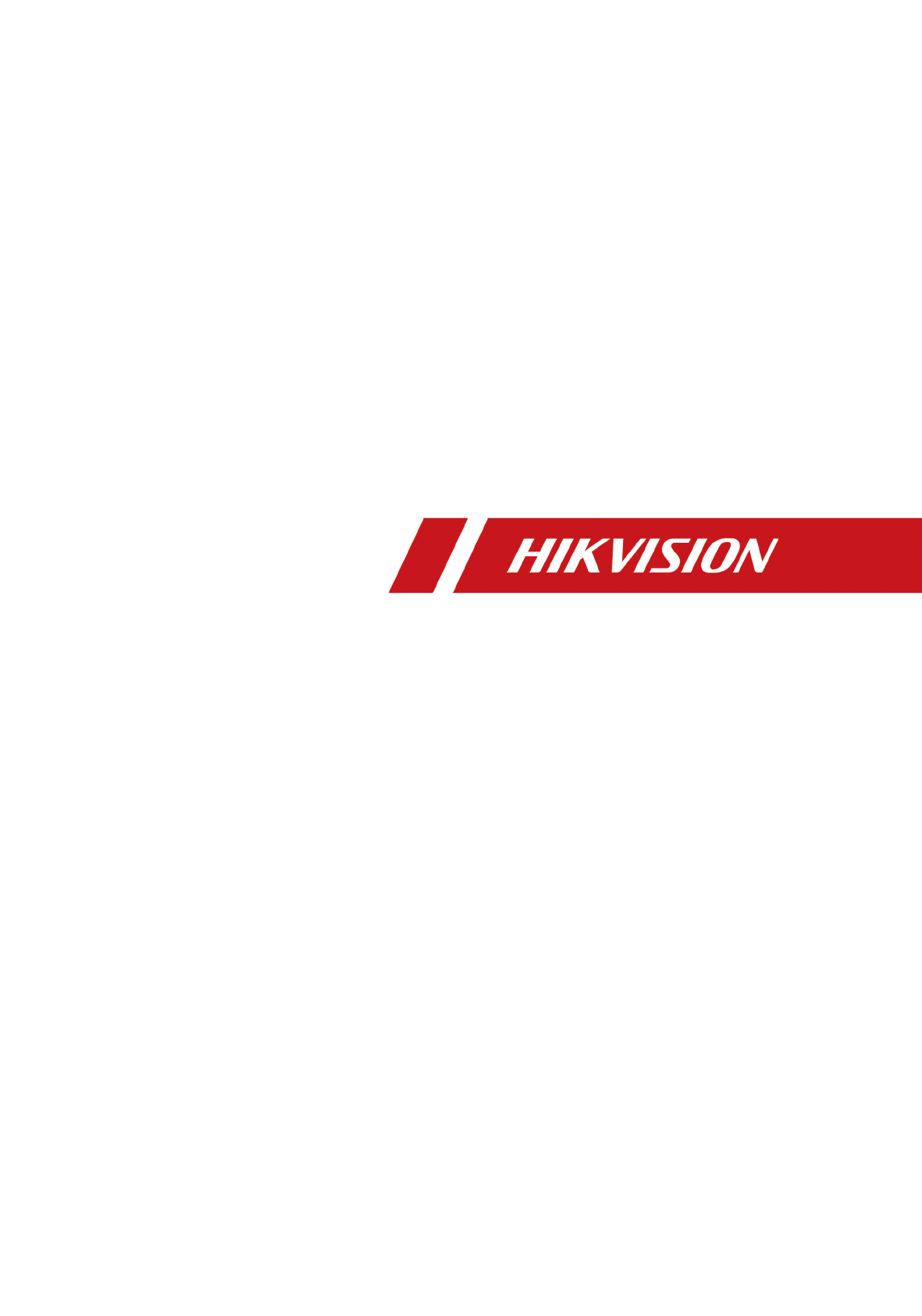DS-K1F600U-D6E Series Enrollment Station Quick Start Guide
DS-K1F600U-D6E Series Enrollment Station Quick Start Guide Legal Information ©2020 Hangzhou Hikvision Digital Technology Co., Ltd. All rights reserved. About this Manual The Manual includes instructions for using and managing the Product. Pictures, charts, images and all other information hereinafter are for description and explanation only. The information contained in the Manual is subject to change, without notice, due to firmware updates or other reasons.
DS-K1F600U-D6E Series Enrollment Station Quick Start Guide PRODUCTION OF CHEMICAL OR BIOLOGICAL WEAPONS, ANY ACTIVITIES IN THE CONTEXT RELATED TO ANY NUCLEAR EXPLOSIVE OR UNSAFE NUCLEAR FUEL-CYCLE, OR IN SUPPORT OF HUMAN RIGHTS ABUSES. IN THE EVENT OF ANY CONFLICTS BETWEEN THIS MANUAL AND THE APPLICABLE LAW, THE LATER PREVAILS. Data Protection During the use of device, personal data will be collected, stored and processed.
DS-K1F600U-D6E Series Enrollment Station Quick Start Guide Available Model Product Name Enrollment Station Model Description DS-K1F600U-D6E Supports enroll face and card No. DS-K1F600U-D6E-F Supports enroll face, fingerprint, and card No. Scan the QR code to get the user manual of enrollment station. Note that mobile data charges may apply if Wi-Fi is unavailable.
DS-K1F600U-D6E Series Enrollment Station Quick Start Guide Regulatory Information FCC Information Please take attention that changes or modification not expressly approved by the party responsible for compliance could void the user’s authority to operate the equipment. FCC compliance: This equipment has been tested and found to comply with the limits for a Class B digital device, pursuant to part 15 of the FCC Rules.
DS-K1F600U-D6E Series Enrollment Station Quick Start Guide EU Conformity Statement This product and - if applicable - the supplied accessories too are marked with "CE" and comply therefore with the applicable harmonized European standards listed under the EMC Directive 2014/30/EU, the RoHS Directive 2011/65/EU 2012/19/EU (WEEE directive): Products marked with this symbol cannot be disposed of as unsorted municipal waste in the European Union.
DS-K1F600U-D6E Series Enrollment Station Quick Start Guide Safety Instruction These instructions are intended to ensure that user can use the product correctly to avoid danger or property loss. The precaution measure is divided into Dangers and Cautions: Dangers: Neglecting any of the warnings may cause serious injury or death. Cautions: Neglecting any of the cautions may cause injury or equipment damage. Dangers: Follow these safeguards to prevent serious injury or death.
DS-K1F600U-D6E Series Enrollment Station Quick Start Guide • If smoke, odors or noise rise from the device, turn off the power at once and unplug the power cable, and then please contact the service center. • Do not ingest battery, Chemical Burn Hazard. This product contains a coin/button cell battery. If the coin/button cell battery is swallowed, it can cause severe internal burns in just 2 hours and can lead to death. Keep new and used batteries away from children.
DS-K1F600U-D6E Series Enrollment Station Quick Start Guide • Input voltage should meet both the SELV (Safety Extra Low Voltage) and the Limited Power Source with 100~240 VAC or 12 VDC according to the IEC60950-1 standard. Please refer to technical specifications for detailed information. • Please take care of your card and report card loss in time when card is lost. • Multiple card types are supported. Please select an appropriate card type according to the card performance and the usage scenarios.
DS-K1F600U-D6E Series Enrollment Station Quick Start Guide Contents Chapter 1 Overview .................................................................................................................... 1 Chapter 2 Appearance ................................................................................................................ 2 Chapter 3 Activation ................................................................................................................... 4 3.1 Activate via Device ......
DS-K1F600U-D6E Series Enrollment Station Quick Start Guide Chapter 1 Overview Introduction Figure 1-1 Product Appearance The enrollment station can realize multiple user information's enrollment on one device. It supports enrolling face picture, fingerprint (parts of the device model support), 13.56 MHz IC card No., and 125KHz ID card No. Features • • • • • • 3.97-inch LCD touch screen for face recognition, parameters configuration, live view, etc.
DS-K1F600U-D6E Series Enrollment Station Quick Start Guide Chapter 2 Appearance Figure 2-1 Appearance Table 2-1 Appearance Description No. Description 1 PSAM3 Card Slot (Reserved) 2 PSAM4 Card Slot (Reserved) 3 Screen 4 Camera 5 Supplement Light 6 Camera 7 USB Interface Note For data import and export.
DS-K1F600U-D6E Series Enrollment Station Quick Start Guide No. Description Note For data communication. 11 PSAM Card Slot (Reserved) 12 Debugging Port Note For debugging use only. 13 PSAM Card Slot (Reserved) 14 Fingerprint Module Note Parts of the device models support.
DS-K1F600U-D6E Series Enrollment Station Quick Start Guide Chapter 3 Activation You should activate the device before the first login. After powering on the device, the system will switch to Device Activation page. Activation via the device, SADP tool and the client software are supported. The default values of the device are as follows: • The default IP address: 192.0.0.64 • The default port No.: 8000 • The default user name: admin 3.
DS-K1F600U-D6E Series Enrollment Station Quick Start Guide 3.2 Activate via SADP SADP is a tool to detect, activate and modify the IP address of the device over the LAN. Before You Start • Get the SADP software from the supplied disk or the official website http:// www.hikvision.com/en/ , and install the SADP according to the prompts. • The device and the PC that runs the SADP tool should be within the same subnet. The following steps show how to activate a device and modify its IP address.
DS-K1F600U-D6E Series Enrollment Station Quick Start Guide Chapter 4 Select Language After activation, you should select a language. Steps 1. After activation, tap OK on the pop-up window. You will enter the language page. Figure 4-1 Select Language 2. Select a language according to the actual needs. 3. Click Next to save the settings.
DS-K1F600U-D6E Series Enrollment Station Quick Start Guide Chapter 5 Enroll Administrator's Face After selecting language, you should enroll an administrator's face for further operation. The administrator can login the device backend to manage and configure data. Steps 1. After selecting the language, tap Next on the pop-up window. You will enter the face enrollment page. Figure 5-1 Face Enrollment Page 2. Enroll the administrator's face. and follow the instructions to enroll the face.
DS-K1F600U-D6E Series Enrollment Station Quick Start Guide Chapter 6 Enroll via Device 6.1 Enroll Face via Device Before You Start • Power on and activate the device. For details about the activation, see Activation . • Enable Face Required in the Enrollment Rule page after logging in the device. For details, see Set Enrollment Rule in the user manual. Steps 1. Tap on the initial page. 2.
DS-K1F600U-D6E Series Enrollment Station Quick Start Guide Note For details about face recognition, see Tips When Collecting/Comparing Face Picture . 5. Optional: Tap to edit the employee ID. 6.2 Enroll Fingerprint via Device Before You Start • Power on and activate the device. For details about the activation, see Activation . • Set fingers in Select Finger in the Enrollment Rule page after logging in the device. For details, see Set Enrollment Rule in the user manual. Steps 1. Tap on the initial page.
DS-K1F600U-D6E Series Enrollment Station Quick Start Guide Note You can set fingers in Set Enrollment Rule. 3) Follow the instructions and press a finger on the fingerprint module. If the fingerprint is enrolled, the enrolled fingerprint on Select Finger page will turn to blue. 4) Optional: Tap the enrolled fingerprint (in blue) and tap OK in the dialogue box to clear the enrolled data and enroll a new fingerprint. 5. Optional: Tap to edit the employee ID. 6.
DS-K1F600U-D6E Series Enrollment Station Quick Start Guide 4. Optional: Tap to edit the employee ID.
DS-K1F600U-D6E Series Enrollment Station Quick Start Guide Appendix A. Tips When Collecting/Comparing Face Picture The position when collecting or comparing face picture is as below: Expression • Keep your expression naturally when collecting or comparing face pictures, just like the expression in the picture below. • Do not wear hat, sunglasses, or other accessories that can affect the facial recognition function. • Do not make your hair cover your eyes, ears, etc. and heavy makeup is not allowed.
DS-K1F600U-D6E Series Enrollment Station Quick Start Guide Appendix B. Tips for Scanning Fingerprint Recommended Finger Forefinger, middle finger or the third finger. Correct Scanning The figure displayed below is the correct way to scan your finger: You should press your finger on the scanner horizontally. The center of your scanned finger should align with the scanner center.
DS-K1F600U-D6E Series Enrollment Station Quick Start Guide Others If your fingerprint is shallow, or it is hard to scan your fingerprint, we recommend you to use other authentication methods. If you have injuries on the scanned finger, the scanner may not recognize. You can change another finger and try again.
DS-K1F600U-D6E Series Enrollment Station Quick Start Guide Appendix C. Communication Matrix and Device Command Communication Matrix Scan the following QR code to get the device communication matrix. Note that the matrix contains all communication ports of Hikvision access control and video intercom devices. Figure C-1 QR Code of Communication Matrix Device Command Scan the following QR code to get the device common serial port commands.
UD21518B-A