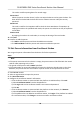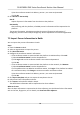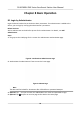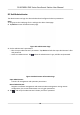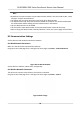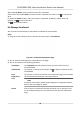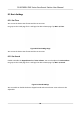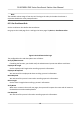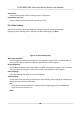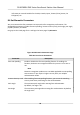Users Manual
The card is used for opening doors for normal usage.
Duress Card
When the person is under duress, he/she can swipe the duress card to open the door. The
door will be unlocked and the client will receive a duress event to nofy the security
personnel.
Patrol Card
This card is used for the inspecon sta to check the their aendance of inspecon. By
swiping the card on the specied card reader, the person is marked as on duty of inspecon
at that me.
Dismiss Card
By swiping the card on the card reader, it can stop the buzzing of the card reader.
11. Click Add.
12. Conrm to add the person.
-
Click Add to add the person and close the Add Person window.
-
Click Add and New to add the person and connue to add other persons.
7.4 Get Person Informaon from Enrollment Staon
You can get the person informaon from the device for further operaons.
Steps
Note
• If the person name stored in the device is empty, the person name will be lled with the issued
c
ard No. aer imporng to the client.
• The gender of the persons will be Male by default.
• If the card number or person ID (employee ID) stored on the device already exists in the client
database, the person with this card number or person ID will not be imported to the client.
1. En
ter Person module.
2. Select an organizaon to import the persons.
3. Click Get from Device.
4. Congure
the enrollment staon's informaon.
-
If the enr
ollment staon is connected with the plaorm via USB interface, click Loc
al.
1) Select Enrollment Staon from the drop-down list.
2) Click Login and set the enrollment staon's user name and password.
3) Click OK.
-
If the enr
ollment staon is connected with the plaorm via the network, click Remote
1) Select Enrollment Staon from the drop-down list.
2) If the plaorm has not added an enrollment staon, click Login. If the plaorm has added
an enr
ollment staon, click Change to connect to another enrollment staon.
DS-K1F600U-D6E Series Enrollment Staon User Manual
20