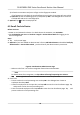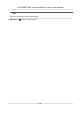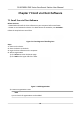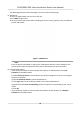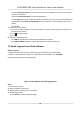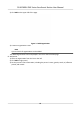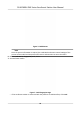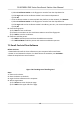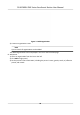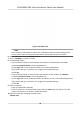Users Manual
1) Enable Verify by Device to check whether the device managed in the client can recognize
the face in the photo.
2) Select Enrollment Staon from the drop-down list.
3) Click Login and set the enrollment staon's IP address, port No., user name and password.
4) (Oponal) Enable Face An-Spoong and set the liveness level according to your actual
needs.
5) Click OK.
7. Enroll face on the device.
1) Face the enrollment staon's camera and capture a picture according to the instrucons on
the enrollment staon.
2) Click to capture again.
3) Click OK.
8. Conrm to add the person.
-
Click Add to add the person and close the Add Person window.
-
Click Add and New to add the person and connue to add other persons.
7.2 Enroll Fingerprint via Client Soware
Before You Start
• Download and install the client soware on your computer before enrollment.
•
Power on and acvate the device. For details about the acvaon, see Acvaon .
Follow the steps below to enroll ngerprint.
Figure 7-4 Flow Diagram of Enrolling Fingerprint
Steps
1. P
ower on the device.
2. Place the device on the desk.
3. Login the client soware on the computer.
4. Add an organizaon.
1) Click P
erson to enter the Person page.
DS-K1F600U-D6E Series Enrollment Staon User Manual
14