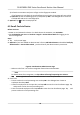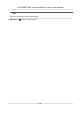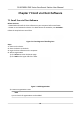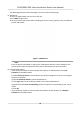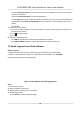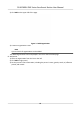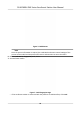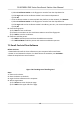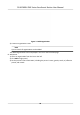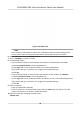Users Manual
3) Follow the instrucons and press a nger on the ngerprint module.
If the ngerprint is enrolled, the enrolled ngerprint on Select Finger page will turn to blue.
4) Oponal: Tap the enrolled ngerprint (in blue) and tap OK in the dialogue box to clear the
enrolled data and enroll a new ngerprint.
5. Oponal: T
ap
to edit the employee ID.
6.3 Enroll Card via Device
Before You Start
•
Power on and acvate the device. For details about the acvaon, see Acvaon .
• Set Card Number per User and Card No. Length in Set Enrollment Rule aer logging in the
device background.
Steps
1. Tap
on the inial page.
2. Oponal: If you have added an administrator's face in Add Administrator and enabled Verify by
Administrator in Set Enrollment Rule , you should verify the administrator's permission.
Figure 6-3 Authencate Administrator Page
-
Mak
e sure the face is in the face recognion frame when authencaon.
Note
For details about face recognion, see Tip
s When Collecng/Comparing Face Picture .
-
T
ap
on the right side and enter the administrator's name and password.
3. Enr
oll card.
-
Present card on the card presenng area and tap OK in the dialogue box. Create an
employee ID and tap Next.
-
Create an employee ID in the input box, and tap Add to enter the User Enrollment page. Tap
and present card on the card presenng area.
-
Enter the created employee ID and tap Search to enter the User Enrollment page. Tap and
present card on the card presenng area.
DS-K1F600U-D6E Series Enrollment Staon User Manual
10