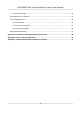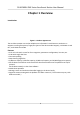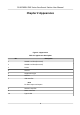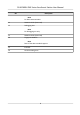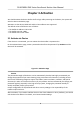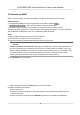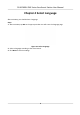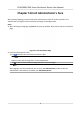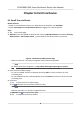Users Manual
Note
For details about face recognion, see Tip
s When Collecng/Comparing Face Picture .
5. Oponal: T
ap
to edit the employee ID.
6.2 Enroll Fingerprint via Device
Before You Start
•
Power on and acvate the device. For details about the acvaon, see Acvaon .
• Set ngers in Select Finger in Set Enrollment Rule aer logging in the device backend.
Steps
1. Tap
on the inial page.
2. Oponal: If y
ou have added an administrator's face in Add Administrator and enabled Verify by
Administrator in Set Enrollment Rule , you should verify the administrator's permission.
Figure 6-2 Authencate Administrator Page
-
Mak
e sure the face is in the face recognion frame when authencaon.
Note
For details about face recognion, see Tip
s When Collecng/Comparing Face Picture .
-
T
ap
on the right side and enter the administrator's name and password.
3. En
ter the User Enrollment page.
-
For user not added: Create an employee ID and tap Add or present a card on the card
presenng area.
-
For user added: Enter the created employee ID and tap Search or present a card on the card
presenng area.
4. Enr
oll ngerprint.
1) Tap
to enter the Select Finger page.
2)
Select a nger on the Select Finger page.
Note
You can set ngers
in Set Enrollment Rule .
DS-K1F600U-D6E Series Enrollment Staon User Manual
9