User Manual
Table Of Contents
- Legal Information
- Regulatory Information
- Preface
- Chapter 1 Product Introduction
- Chapter 2 Device Activation and Login
- Chapter 3 Client Configuration and Operation
- 3.1 Wizard
- 3.2 Signal Input Type Configuration
- 3.3 Display Adjustment
- 3.4 Volume Adjustment
- 3.5 Configure a Scene
- 3.6 Add Device Alias
- 3.7 Configure Message
- 3.8 Configure OSD
- 3.9 Configure Network
- 3.10 Configure No-Signal Screensaver
- 3.11 Configure On/off Image
- 3.12 Configure Multicast Control
- 3.13 Configure Video Window Opening
- 3.14 Configure Screen Splicing
- Chapter 4 Device Maintenance
- Chapter 5 System Maintenance
- Chapter 6 Local Configuration and Operation
- Chapter 7 FAQ
- 7.1 Full Screen is Unlit
- 7.2 Image is Incomplete or in Wrong Position
- 7.3 Full-screen Image Flashes or Vibrates
- 7.4 Spots/Strips Exist in Full-screen Image
- 7.5 Certain Unit Image Flashes or Has Spots
- 7.6 Certain Unit Screen is Unlit
- 7.7 Certain Module or Row of Modules are Unlit in Unit
- 7.8 Screen Display Error When Smart Settings
- 7.9 Searching Online Device Fail
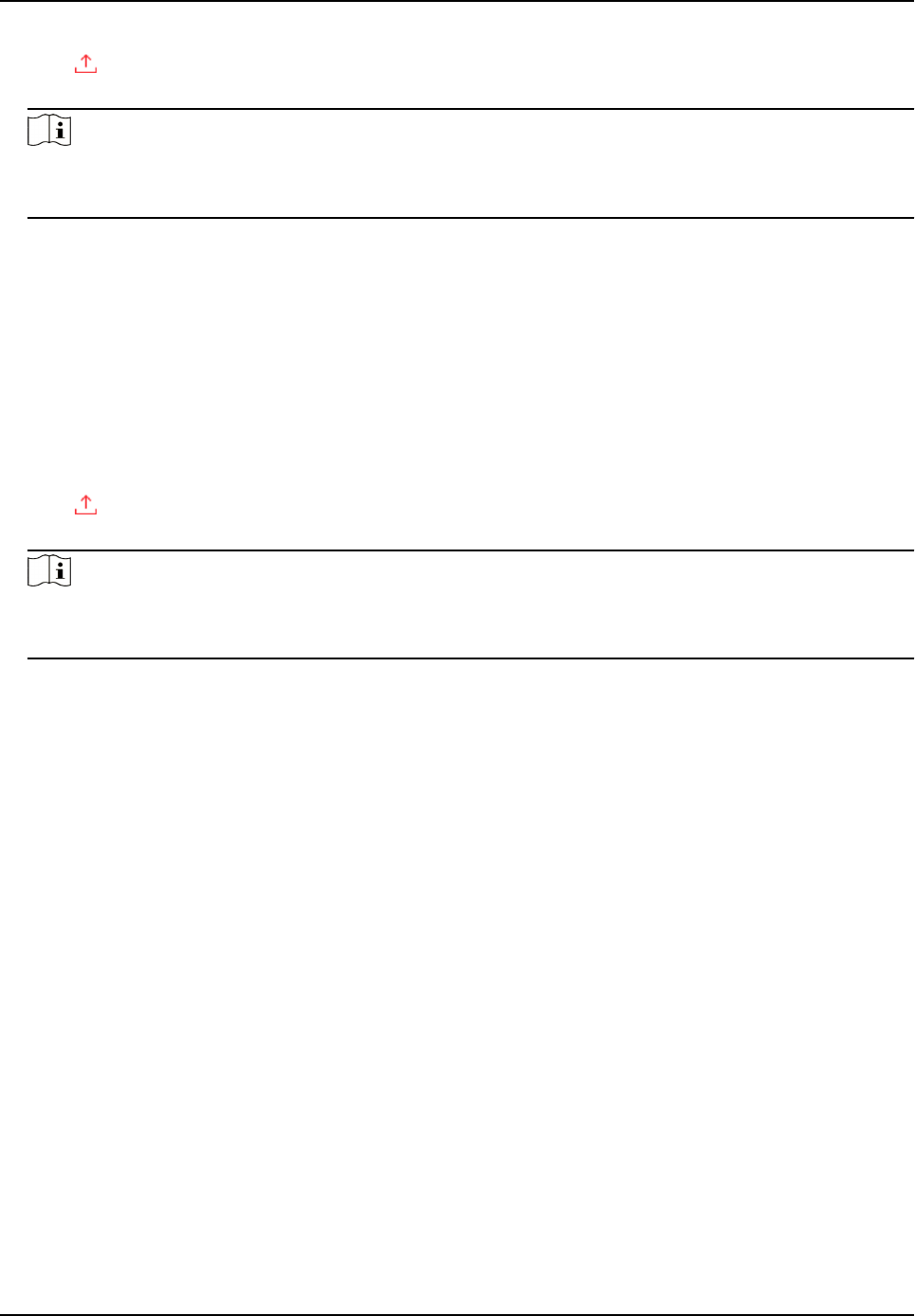
2. Click
on the right side of Receiving Card Version, the device will automacally get the newest
version of the upgrade package from the cloud.
Note
• If the receiving card is the newest version already, there is no need to upgrade.
• The receiving card will
automacally restart when upgraded.
Upgrade Sending Card Online
Get the newest version of the upgrade package from the cloud to upgrade the sending card.
Before You Start
The PC has been connected to the Internet.
Steps
1. Click Display Status.
2. Click
on the right side of Controller Version, the device will automacally get the newest
version of the upgrade package from the cloud.
Note
• If the sending card is the newest version already, there is no need to upgrade.
• The sending card will
automacally restart when upgraded.
Full-Color LED Display Controller User Manual
33










