User Manual
Table Of Contents
- Legal Information
- Regulatory Information
- Preface
- Chapter 1 Product Introduction
- Chapter 2 Device Activation and Login
- Chapter 3 Client Configuration and Operation
- 3.1 Wizard
- 3.2 Signal Input Type Configuration
- 3.3 Display Adjustment
- 3.4 Volume Adjustment
- 3.5 Configure a Scene
- 3.6 Add Device Alias
- 3.7 Configure Message
- 3.8 Configure OSD
- 3.9 Configure Network
- 3.10 Configure No-Signal Screensaver
- 3.11 Configure On/off Image
- 3.12 Configure Multicast Control
- 3.13 Configure Video Window Opening
- 3.14 Configure Screen Splicing
- Chapter 4 Device Maintenance
- Chapter 5 System Maintenance
- Chapter 6 Local Configuration and Operation
- Chapter 7 FAQ
- 7.1 Full Screen is Unlit
- 7.2 Image is Incomplete or in Wrong Position
- 7.3 Full-screen Image Flashes or Vibrates
- 7.4 Spots/Strips Exist in Full-screen Image
- 7.5 Certain Unit Image Flashes or Has Spots
- 7.6 Certain Unit Screen is Unlit
- 7.7 Certain Module or Row of Modules are Unlit in Unit
- 7.8 Screen Display Error When Smart Settings
- 7.9 Searching Online Device Fail
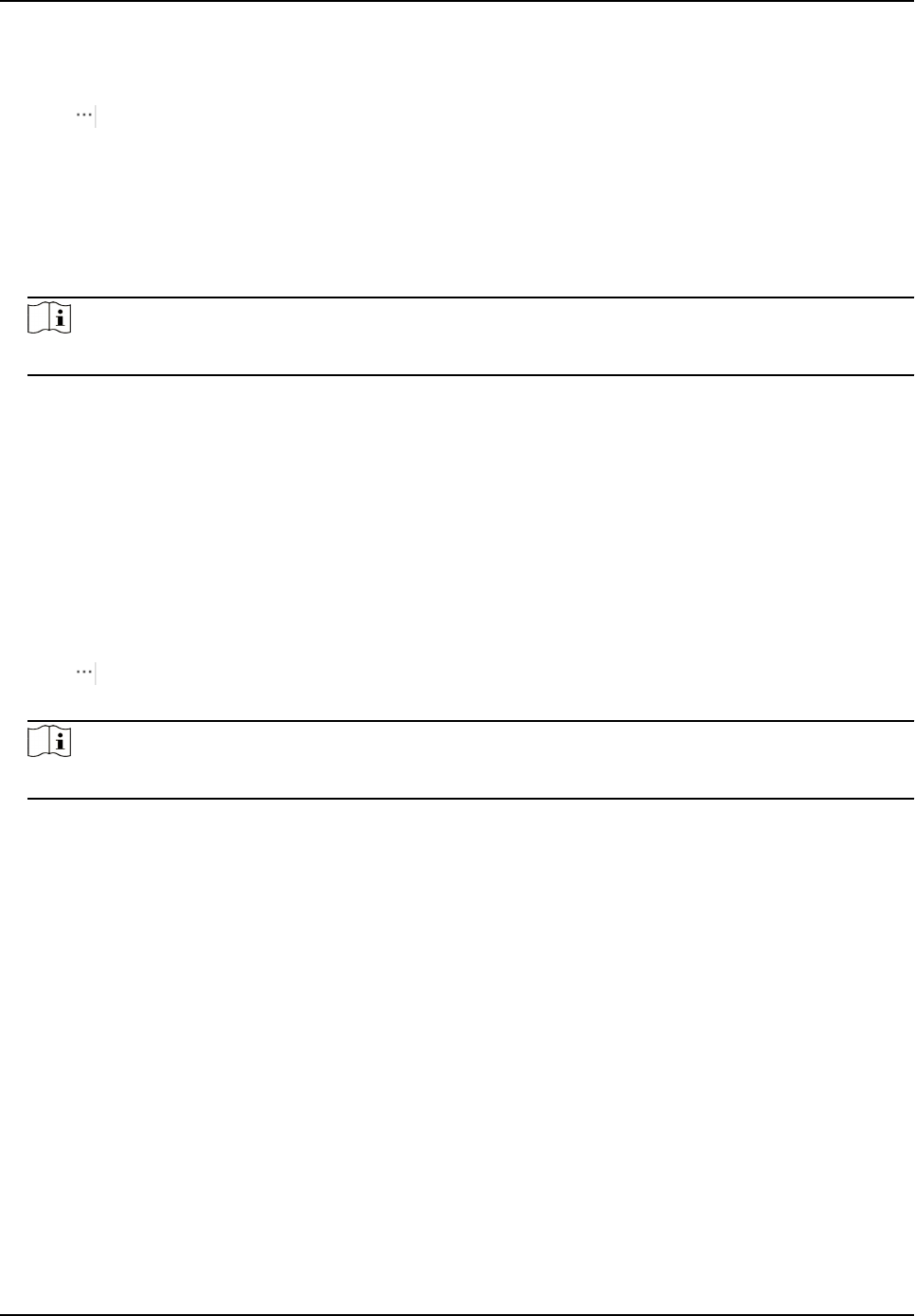
Steps
1. Click System
Sengs → System Maintenance → Upgrade
2. Click
to select upgrade patch.
3. Click Upgrade.
Operaon Descripon
Auto Update Receiving
Card Version When
Reboong
When sending card reboots, it will detect receiving card
version. System will update receiving card version by default if
there is a new version.
Note
If upgrading failed and the device cannot funcon correctly, please contact suppliers in me.
Result
The device will reboot automacally when upgrade nished.
Upgrade Sending Card
You can upload upgrade le to upgrade receiving card or mul-funconal card.
Steps
1. Click System Sengs → System Maintenance → Upgrade
2. Click
to select upgrade patch.
3. Click Upgrade.
Note
If upgrading failed and the device cannot funcon, please contact suppliers in me.
Result
The device will reboot
automacally when upgrade nished.
4.9.2 Online Upgrade
Upgrade Receiving Card Online
Get the newest version of the upgrade package from the cloud to upgrade the receiving card.
Before You Start
The PC has been connected to the Internet.
Steps
1. Click Display Status.
Full-Color LED Display Controller User Manual
32










