User Manual
Table Of Contents
- Legal Information
- Regulatory Information
- Preface
- Chapter 1 Product Introduction
- Chapter 2 Device Activation and Login
- Chapter 3 Client Configuration and Operation
- 3.1 Wizard
- 3.2 Signal Input Type Configuration
- 3.3 Display Adjustment
- 3.4 Volume Adjustment
- 3.5 Configure a Scene
- 3.6 Add Device Alias
- 3.7 Configure Message
- 3.8 Configure OSD
- 3.9 Configure Network
- 3.10 Configure No-Signal Screensaver
- 3.11 Configure On/off Image
- 3.12 Configure Multicast Control
- 3.13 Configure Video Window Opening
- 3.14 Configure Screen Splicing
- Chapter 4 Device Maintenance
- Chapter 5 System Maintenance
- Chapter 6 Local Configuration and Operation
- Chapter 7 FAQ
- 7.1 Full Screen is Unlit
- 7.2 Image is Incomplete or in Wrong Position
- 7.3 Full-screen Image Flashes or Vibrates
- 7.4 Spots/Strips Exist in Full-screen Image
- 7.5 Certain Unit Image Flashes or Has Spots
- 7.6 Certain Unit Screen is Unlit
- 7.7 Certain Module or Row of Modules are Unlit in Unit
- 7.8 Screen Display Error When Smart Settings
- 7.9 Searching Online Device Fail
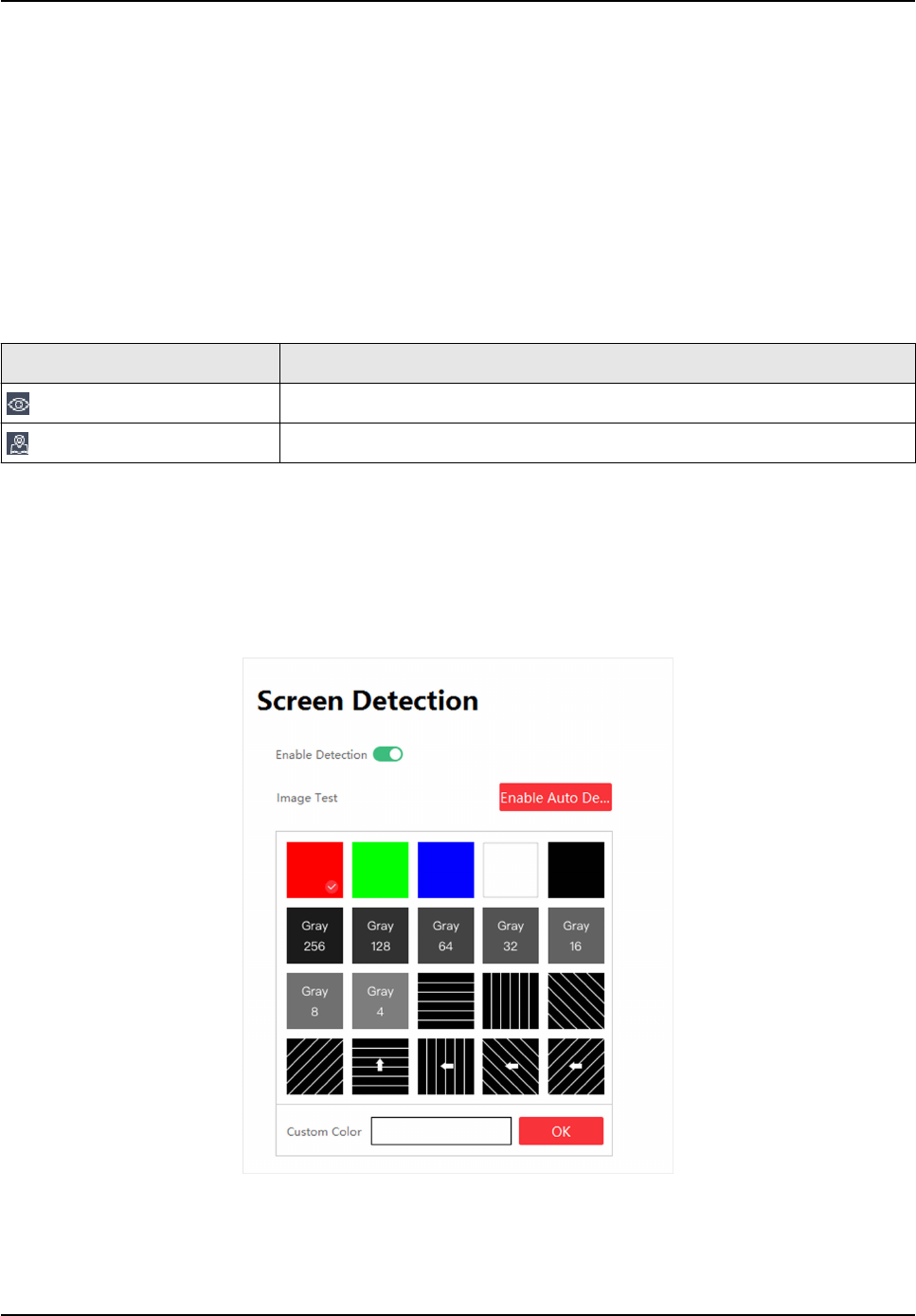
Chapter 4 Device Maintenance
4.1 Screen Defecve Pixel Detecon
You can check the defecve pixels of the screen.
You can hover over the virtual screen on Display Status to check the number of defecve pixels on
the screen.
Table 4-1 Defecve Pixel Detecon
Icon Descripon
Show the posion of defecve pixels on the display.
Show the coordinates of the defecve pixels on the client.
4.2 Test Screen Color
You can select dierent images to test if the LED screen can display normally.
Steps
1. Click Screen Adjustment → Advanced Operaon → Screen Detecon .
Figure 4-1 Screen Detecon
Full-Color LED Display Controller User Manual
27










