User Manual
Table Of Contents
- Legal Information
- Regulatory Information
- Preface
- Chapter 1 Product Introduction
- Chapter 2 Device Activation and Login
- Chapter 3 Client Configuration and Operation
- 3.1 Wizard
- 3.2 Signal Input Type Configuration
- 3.3 Display Adjustment
- 3.4 Volume Adjustment
- 3.5 Configure a Scene
- 3.6 Add Device Alias
- 3.7 Configure Message
- 3.8 Configure OSD
- 3.9 Configure Network
- 3.10 Configure No-Signal Screensaver
- 3.11 Configure On/off Image
- 3.12 Configure Multicast Control
- 3.13 Configure Video Window Opening
- 3.14 Configure Screen Splicing
- Chapter 4 Device Maintenance
- Chapter 5 System Maintenance
- Chapter 6 Local Configuration and Operation
- Chapter 7 FAQ
- 7.1 Full Screen is Unlit
- 7.2 Image is Incomplete or in Wrong Position
- 7.3 Full-screen Image Flashes or Vibrates
- 7.4 Spots/Strips Exist in Full-screen Image
- 7.5 Certain Unit Image Flashes or Has Spots
- 7.6 Certain Unit Screen is Unlit
- 7.7 Certain Module or Row of Modules are Unlit in Unit
- 7.8 Screen Display Error When Smart Settings
- 7.9 Searching Online Device Fail
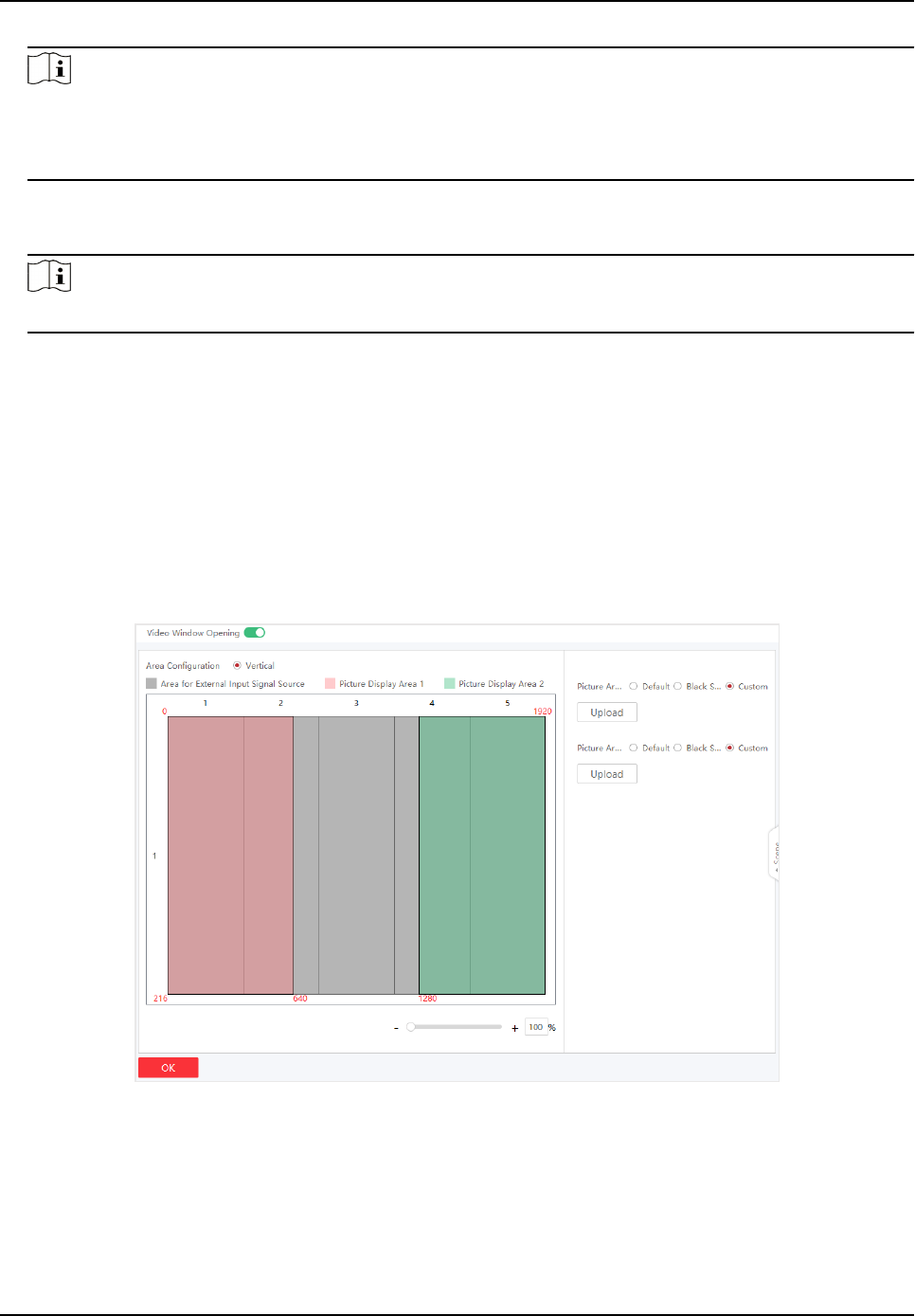
Note
Items available for mulcast control include brightness/white balance, signal input switch,
dehumidicaon conguraon, aribute conguraon, system conguraon, basic
conguraon, and advanced conguraon. Check the items based on your needs.
3. Check the device you want to synchronize.
4. Click OK.
Note
You can login to any checked IP to achieve mulcast control.
3.13 Congure Video Window Opening
Video opening window is a virtual split screen on the LED display to meet the combined display of
mulple contents. Currently, the enre screen can be divided into three areas: le, center, and
right. The
le and right areas are picture areas, and the center area is the input area of external
signal sources.
Steps
1. Click Screen Adjustment → Advanced Operaon → Video Window Opening .
Figure 3-17 Video Window Opening Conguraon
2. Enable Video Window Opening. The screen is divided into le, center, and right areas vercally
by default.
3.
Oponal: Adjust the split screen layout by dragging the vercal line of the center area.
4. Congure the pictures to be displayed in the le and right areas in the upper-right corner.
Full-Color LED Display Controller User Manual
24










