User Manual
Table Of Contents
- Legal Information
- Regulatory Information
- Preface
- Chapter 1 Product Introduction
- Chapter 2 Device Activation and Login
- Chapter 3 Client Configuration and Operation
- 3.1 Wizard
- 3.2 Signal Input Type Configuration
- 3.3 Display Adjustment
- 3.4 Volume Adjustment
- 3.5 Configure a Scene
- 3.6 Add Device Alias
- 3.7 Configure Message
- 3.8 Configure OSD
- 3.9 Configure Network
- 3.10 Configure No-Signal Screensaver
- 3.11 Configure On/off Image
- 3.12 Configure Multicast Control
- 3.13 Configure Video Window Opening
- 3.14 Configure Screen Splicing
- Chapter 4 Device Maintenance
- Chapter 5 System Maintenance
- Chapter 6 Local Configuration and Operation
- Chapter 7 FAQ
- 7.1 Full Screen is Unlit
- 7.2 Image is Incomplete or in Wrong Position
- 7.3 Full-screen Image Flashes or Vibrates
- 7.4 Spots/Strips Exist in Full-screen Image
- 7.5 Certain Unit Image Flashes or Has Spots
- 7.6 Certain Unit Screen is Unlit
- 7.7 Certain Module or Row of Modules are Unlit in Unit
- 7.8 Screen Display Error When Smart Settings
- 7.9 Searching Online Device Fail
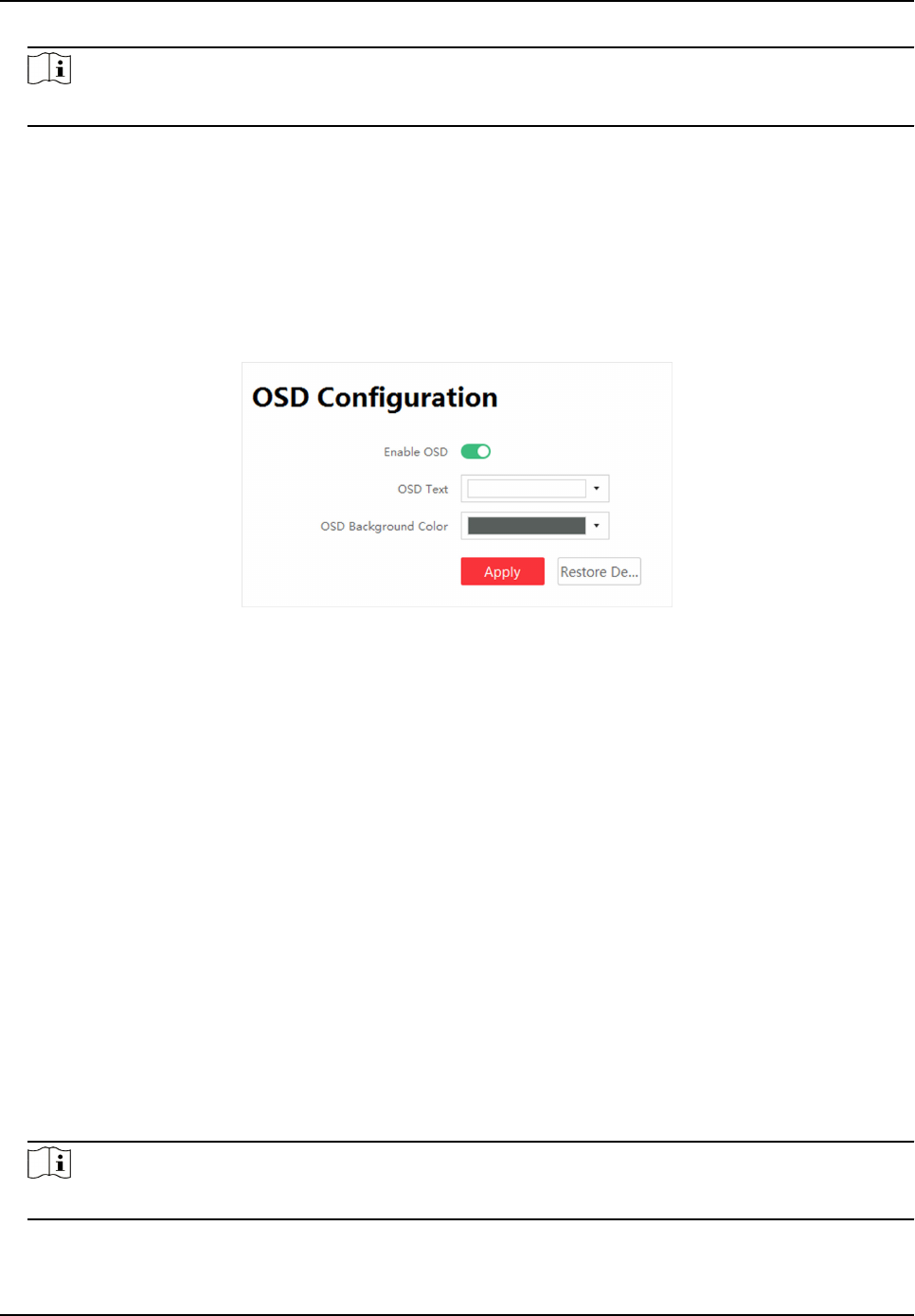
Note
Background color is black by default and is not adjustable.
5. Click Apply.
3.8 Congure OSD
Screen will display prompts aer conguring OSD (On-screen Display).
Steps
1. Click Screen Adjustment → Advanced Operaon → OSD Conguraon .
Figure 3-14 OSD Conguraon
2. Click Enable OSD.
3. Congure OSD Text and OSD Background Color.
4. Click Apply.
Operaon
Conguraon
Restore Default Sengs Restore to default OSD sengs.
3.9 Congure Network
The device will obtain IP automacally when the network segment of the device has changed.
Before You Start
The network segment connected by the device has DHCP (Dynamic Host Conguraon Protocol)
funcon.
Steps
1. Click Screen Adjustment → Advanced Operaon → Network Conguraon .
2. Click Obtain IP Address
Automacally.
Note
This funcon is enabled by default.
Full-Color LED Display Controller User Manual
21










