User Manual
Table Of Contents
- Legal Information
- Regulatory Information
- Preface
- Chapter 1 Product Introduction
- Chapter 2 Device Activation and Login
- Chapter 3 Client Configuration and Operation
- 3.1 Wizard
- 3.2 Signal Input Type Configuration
- 3.3 Display Adjustment
- 3.4 Volume Adjustment
- 3.5 Configure a Scene
- 3.6 Add Device Alias
- 3.7 Configure Message
- 3.8 Configure OSD
- 3.9 Configure Network
- 3.10 Configure No-Signal Screensaver
- 3.11 Configure On/off Image
- 3.12 Configure Multicast Control
- 3.13 Configure Video Window Opening
- 3.14 Configure Screen Splicing
- Chapter 4 Device Maintenance
- Chapter 5 System Maintenance
- Chapter 6 Local Configuration and Operation
- Chapter 7 FAQ
- 7.1 Full Screen is Unlit
- 7.2 Image is Incomplete or in Wrong Position
- 7.3 Full-screen Image Flashes or Vibrates
- 7.4 Spots/Strips Exist in Full-screen Image
- 7.5 Certain Unit Image Flashes or Has Spots
- 7.6 Certain Unit Screen is Unlit
- 7.7 Certain Module or Row of Modules are Unlit in Unit
- 7.8 Screen Display Error When Smart Settings
- 7.9 Searching Online Device Fail
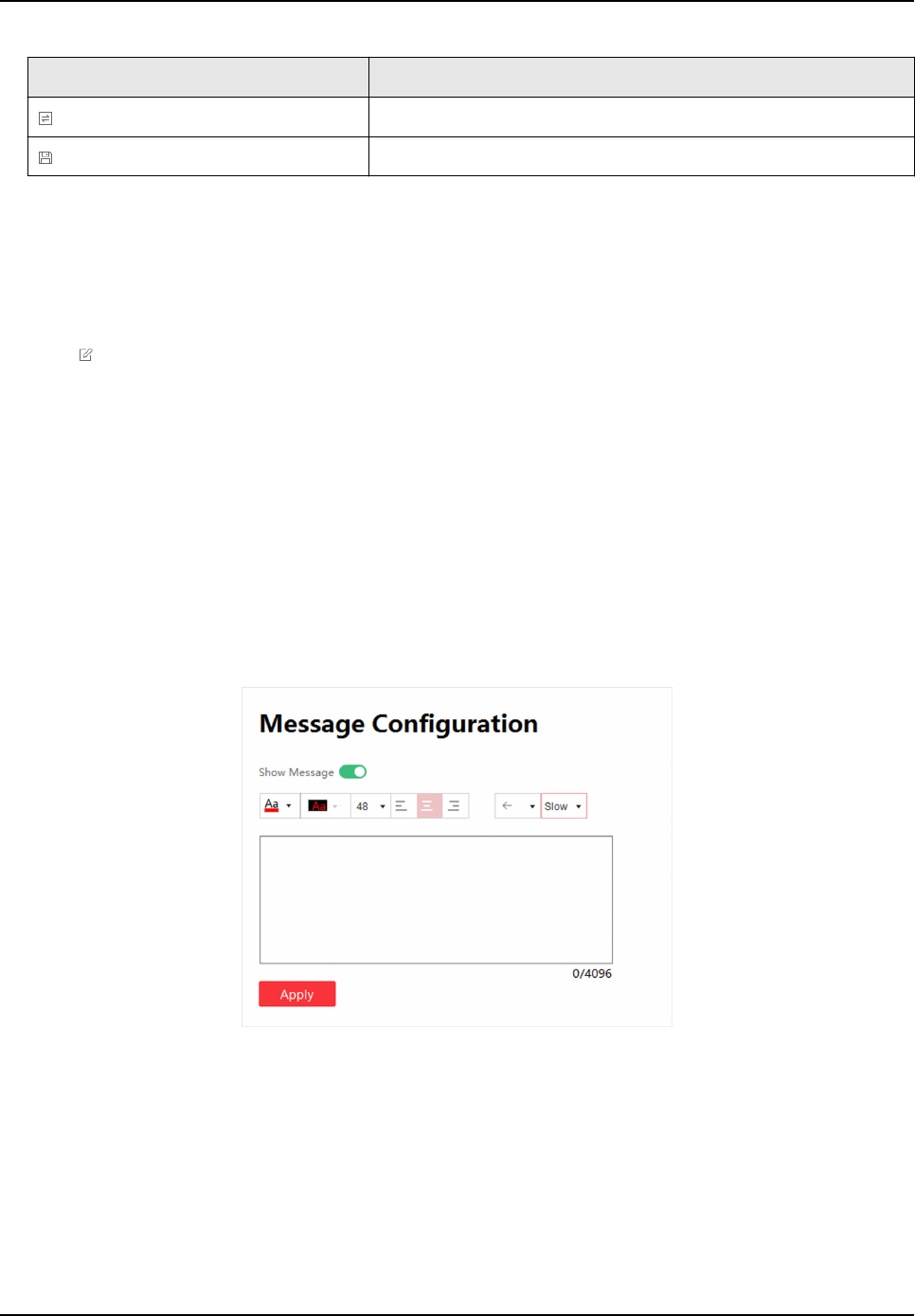
Operaon Descripon
Call the scene.
Apply the scene.
3.6 Add Device Alias
Device alias is used to disnguish devices from each other.
Steps
1. Click on the Display Status.
2. Edit device alias.
3. Click OK to save the device alias.
3.7
Congure Message
Release rolling/stac meaasge to terminal by the client.
Before You Start
No-signal screensaver is in custom mode. Refer to Congure No-Signal Screensaver .
Steps
1. Click Screen Adjustment → Advanced Operaon → Message Conguraon .
Figure 3-13 Message Conguraon
2. Enable Show Message.
3. Enter message in the text box.
4.
Congure text style, including font color, font size, posion and rolling speed.
Full-Color LED Display Controller User Manual
20










