User Manual
Table Of Contents
- Legal Information
- Regulatory Information
- Preface
- Chapter 1 Product Introduction
- Chapter 2 Device Activation and Login
- Chapter 3 Client Configuration and Operation
- 3.1 Wizard
- 3.2 Signal Input Type Configuration
- 3.3 Display Adjustment
- 3.4 Volume Adjustment
- 3.5 Configure a Scene
- 3.6 Add Device Alias
- 3.7 Configure Message
- 3.8 Configure OSD
- 3.9 Configure Network
- 3.10 Configure No-Signal Screensaver
- 3.11 Configure On/off Image
- 3.12 Configure Multicast Control
- 3.13 Configure Video Window Opening
- 3.14 Configure Screen Splicing
- Chapter 4 Device Maintenance
- Chapter 5 System Maintenance
- Chapter 6 Local Configuration and Operation
- Chapter 7 FAQ
- 7.1 Full Screen is Unlit
- 7.2 Image is Incomplete or in Wrong Position
- 7.3 Full-screen Image Flashes or Vibrates
- 7.4 Spots/Strips Exist in Full-screen Image
- 7.5 Certain Unit Image Flashes or Has Spots
- 7.6 Certain Unit Screen is Unlit
- 7.7 Certain Module or Row of Modules are Unlit in Unit
- 7.8 Screen Display Error When Smart Settings
- 7.9 Searching Online Device Fail
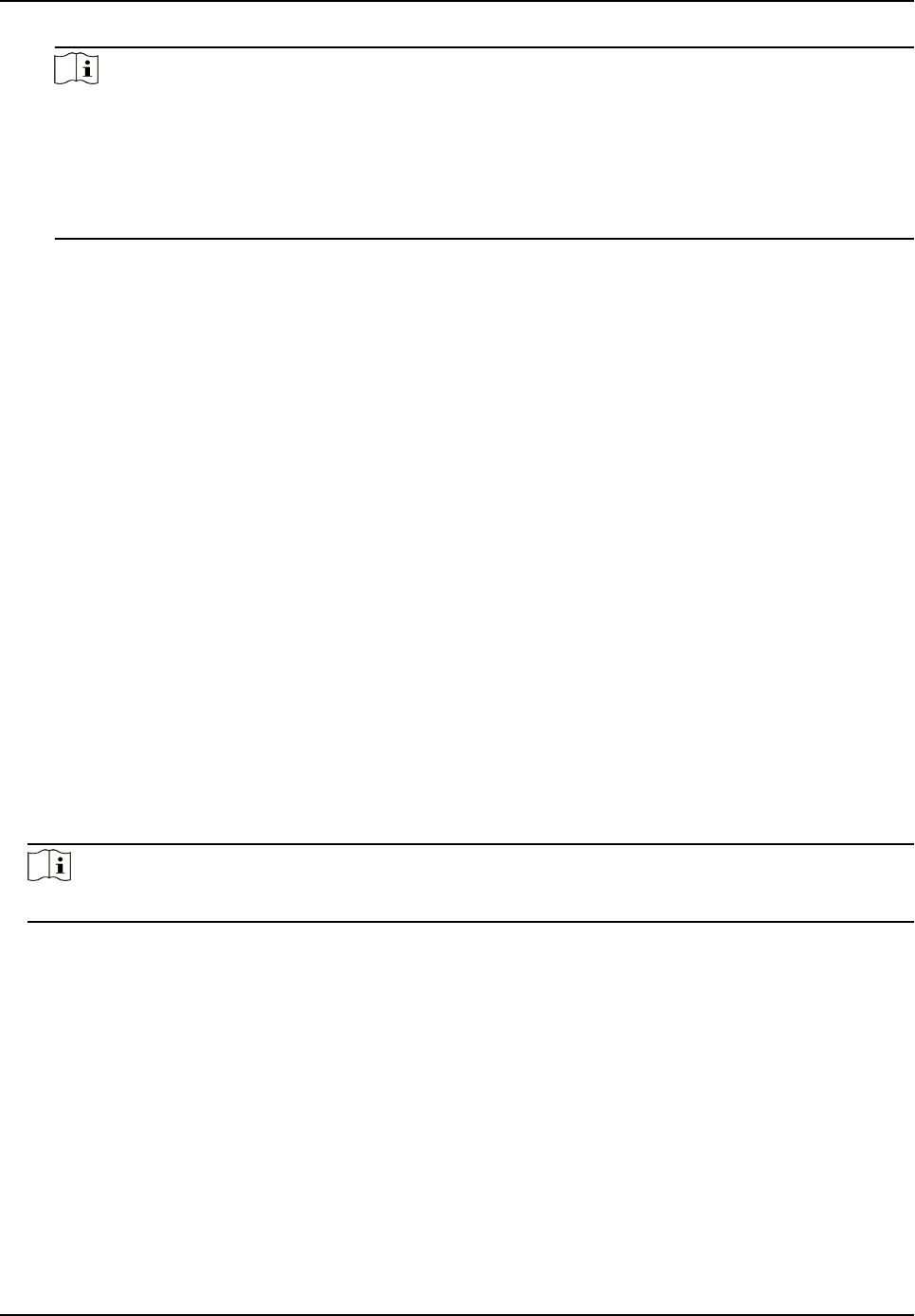
Note
• Before enabling 3D Video Processing, you need to install
mulch-funconal card rst.
• Only when 3D parameters are congured into screens, 3D Video Processing can be
enabled.
•
Aer enable 3D Video Processing, 3D Processing Mode and Le-Right Image Switch can
be supported.
3D Processing Mode
3D Processing Mode is divided into
Le-Right Alternang, Le-Right Image Integraon and
Upper-Lower Image Integraon.
• When you select Le-Right Image Integraon or Upper-Lower Image Integraon, the
frame rate for signal source input is 120 Hz, the video needs to be set to
Le-Right Image
Integraon or Upper-Lower Image Integraon and the signal source output method needs
to be set to
shuer acve switching mode.
• When you select Le-Right Alternang, the frame rate for signal source input is 60 Hz, the
video is played in the full screen and there is no need for other operaons.
Le-Right Image Switching
When the le image is opposite to the right image, you can enable Le-Right Image
Switching.
Input Signal Auto Detecon
Check Enable to detect input signal automacally.
Best Resoluon Self-Adapon
Check Enable, and the input and output resoluon will be the same automacally.
Input Format Support
The input standard is RGB by default. Select Auto Recognion when the signal standard is
not RGB.
Note
Before enabling 3D funcon, you need to install mulch-funconal card rst.
3. Click OK.
3.4 Volume Adjustment
You can adjust the audio input volume of LED display on the client.
Before You Start
The Input Capability is enabled in Screen Management → Advanced Operaon → Input
Capability .
Full-Color LED Display Controller User Manual
18










