User Manual
Table Of Contents
- Legal Information
- Regulatory Information
- Preface
- Chapter 1 Product Introduction
- Chapter 2 Device Activation and Login
- Chapter 3 Client Configuration and Operation
- 3.1 Wizard
- 3.2 Signal Input Type Configuration
- 3.3 Display Adjustment
- 3.4 Volume Adjustment
- 3.5 Configure a Scene
- 3.6 Add Device Alias
- 3.7 Configure Message
- 3.8 Configure OSD
- 3.9 Configure Network
- 3.10 Configure No-Signal Screensaver
- 3.11 Configure On/off Image
- 3.12 Configure Multicast Control
- 3.13 Configure Video Window Opening
- 3.14 Configure Screen Splicing
- Chapter 4 Device Maintenance
- Chapter 5 System Maintenance
- Chapter 6 Local Configuration and Operation
- Chapter 7 FAQ
- 7.1 Full Screen is Unlit
- 7.2 Image is Incomplete or in Wrong Position
- 7.3 Full-screen Image Flashes or Vibrates
- 7.4 Spots/Strips Exist in Full-screen Image
- 7.5 Certain Unit Image Flashes or Has Spots
- 7.6 Certain Unit Screen is Unlit
- 7.7 Certain Module or Row of Modules are Unlit in Unit
- 7.8 Screen Display Error When Smart Settings
- 7.9 Searching Online Device Fail
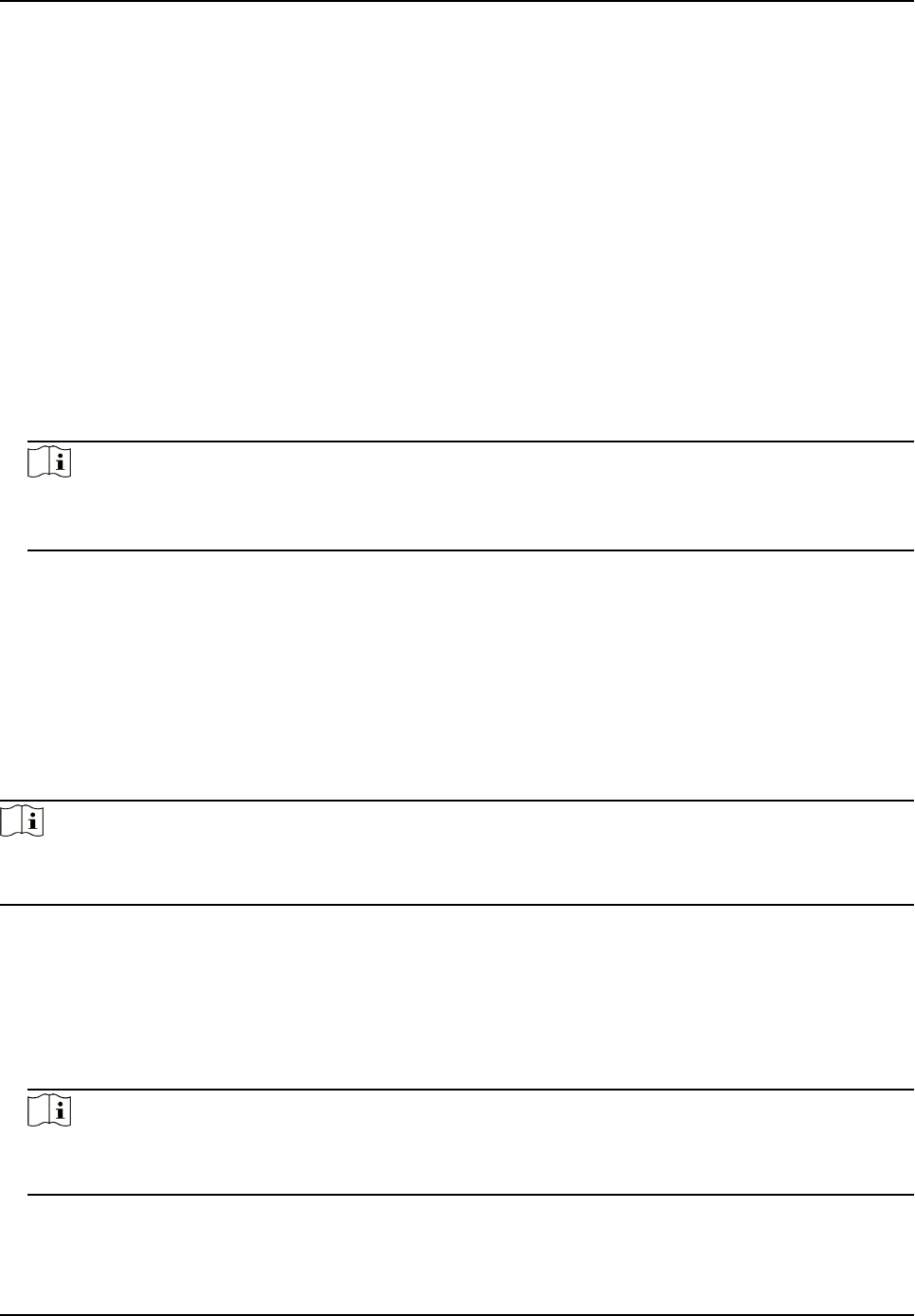
Save parameters in the receiving card to ensure your screen displays properly aer next reboot.
Congure Screen Resoluon
Aer conguring the screen resoluon, the display image can match the actual screen resoluon.
It can reduce the image loss and paral black screen caused by resoluon.
Steps
1. Enter Display
Aribute interface.
2. Check Signal Resource Zoom.
3. Select Screen
Resoluon.
-
Select
resoluon in Screen Resoluon.
-
If there is no appropriate
resoluon n the Screen Resoluon, you can select Custom
Resoluon in Screen Resoluon, and enter resoluon in Custom Screen Resoluon.
Note
• The width of the custom
resoluon should be a mulple of 4.
• Uncheck Signal Resource Zoom in splcing and controlling scene.
What to do next
Click Next and congure signal cable.
3.1.2
Congure Signal Cable
Congure signal cable according to the actual receiving card connecon between LED cabinets.
Steps
Note
Aer conguring the screen scale, LED screen will show the signal cable connecon. The
connecon of client signal cables must match the screen connecon.
1. Go to the Signal Cable Conguraon interface.
-
Click Next in the Display Aribute interface.
-
Click Basic
Conguraon → Signal Cable Conguraon .
2. Check Display Actual Lines on Screen. You need to connect the cable according to the
posion
prompt on the screen.
3. Select sending port below Please select sending port to connect.
Note
The locaon prompt of each screen will indicates you to connect the signal cable. If the poson
prompt is 2-1, the screen is the rst screen to connect to No.2 sending port.
Full-Color LED Display Controller User Manual
8










