User Manual
Table Of Contents
- Legal Information
- Regulatory Information
- Preface
- Chapter 1 Product Introduction
- Chapter 2 Device Activation and Login
- Chapter 3 Client Configuration and Operation
- 3.1 Wizard
- 3.2 Signal Input Type Configuration
- 3.3 Display Adjustment
- 3.4 Volume Adjustment
- 3.5 Configure a Scene
- 3.6 Add Device Alias
- 3.7 Configure Message
- 3.8 Configure OSD
- 3.9 Configure Network
- 3.10 Configure No-Signal Screensaver
- 3.11 Configure On/off Image
- 3.12 Configure Multicast Control
- 3.13 Configure Video Window Opening
- 3.14 Configure Screen Splicing
- Chapter 4 Device Maintenance
- Chapter 5 System Maintenance
- Chapter 6 Local Configuration and Operation
- Chapter 7 FAQ
- 7.1 Full Screen is Unlit
- 7.2 Image is Incomplete or in Wrong Position
- 7.3 Full-screen Image Flashes or Vibrates
- 7.4 Spots/Strips Exist in Full-screen Image
- 7.5 Certain Unit Image Flashes or Has Spots
- 7.6 Certain Unit Screen is Unlit
- 7.7 Certain Module or Row of Modules are Unlit in Unit
- 7.8 Screen Display Error When Smart Settings
- 7.9 Searching Online Device Fail
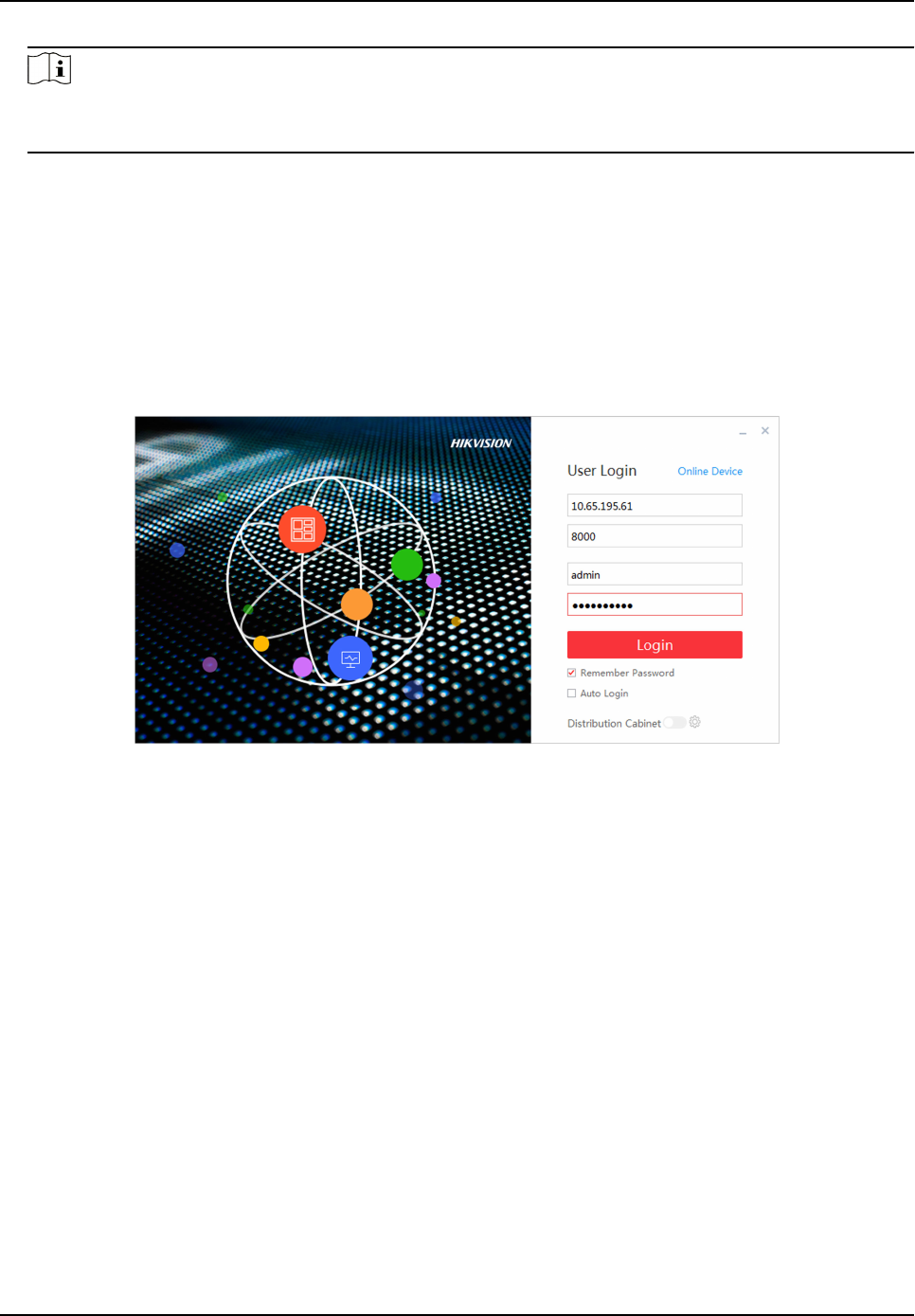
Note
If the network segment which device connected has DHCP funcon, it will allocate IP by default,
please skip step 6, 7 and 8.
2.2 Add Power Distribuon Cabinet
You can add a power distribuon cabinet as needed. The client can turn on/o the screen remotely
aer adding the power distribuon cabinet.
Steps
1. Double click LED Display Controller to run the client.
2. Click Power
Distribuon Cabinet Cong.
Figure 2-4 Login
3. Enter IP and port No. of power distribuon cabinet.
4. Click OK.
5. Enable Power
Distribuon Cabinet Cong.
2.3 Login
Before any operaon, you need to log into the LED client server.
Steps
1. Run the client to enter the login interface.
2. Enter IP Address, Port No, User Name, and Password.
3.
Oponal: Check remember password to remember the login password, so there is no need to
enter password for the next login.
4.
Oponal: Check Auto Login to Log into the client automacally.
5. Click Login.
Full-Color LED Display Controller User Manual
6










