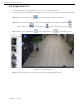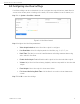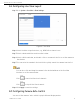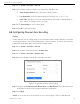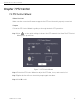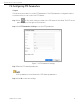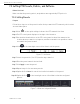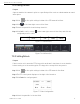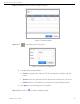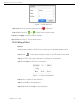User Manual
Network Video Recorder User Manual
UM NVR v4.xx 111717NA 56
7.3 Setting PTZ Presets, Patrols, and Patterns
Before You Start
Make sure that the presets, patrols, and patterns are supported by PTZ protocols.
7.3.1 Setting Presets
Purpose
Follow these steps to set the preset location that you want the PTZ camera to point to when
an event takes place.
Step 1 Click on the quick settings toolbar of the PTZ camera’s Live View.
Step 2 The PTZ control panel displays on the right of the interface.
Step 3 Use the directional buttons on the PTZ control panel to wheel the camera to the
location where you want to set a preset, and the zoom and focus operations can be
recorded in the preset as well.
Step 4 Click in the lower right corner of Live View to set the preset.
Figure 7-3 Set Preset
Step 5 Select the preset No. (1 to 255) from the drop-down list.
Step 6 Enter the preset name in the text field.
Step 7 Click Apply to save the preset.
Step 8 Repeat steps 2-6 to save more presets.
Step 9 (Optional) Click Cancel to cancel the location information of the preset.
Step 10 (Optional) Click in the lower right corner of Live View to view the configured
presets.
Figure 7-4 View the Configured Presets