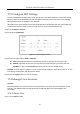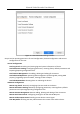User Manual
Table Of Contents
- Chapter 1 Introduction
- Chapter 2 Getting Started
- Chapter 3 Camera Management
- Chapter 4 Camera Settings
- Chapter 5 Live View
- Chapter 6 PTZ Control
- Chapter 7 Storage
- 7.1 Storage Device Management
- 7.2 Storage Mode
- 7.3 Recording Parameters
- 7.4 Configure Recording Schedule
- 7.5 Configure Continuous Recording
- 7.6 Configure Motion Detection Triggered Recording
- 7.7 Configure Event Triggered Recording
- 7.8 Configure Alarm Triggered Recording
- 7.9 Configure Picture Capture
- 7.10 Configure Holiday Recording and Capture
- 7.11 Configure Redundant Recording and Capture
- Chapter 8 Disk Array
- Chapter 9 File Management
- Chapter 10 Playback
- Chapter 11 Event and Alarm Settings
- Chapter 12 VCA Event Alarm
- 12.1 Face Detection
- 12.2 Vehicle Detection
- 12.3 Line Crossing Detection
- 12.4 Intrusion Detection
- 12.5 Region Entrance Detection
- 12.6 Region Exiting Detection
- 12.7 Unattended Baggage Detection
- 12.8 Object Removal Detection
- 12.9 Audio Exception Detection
- 12.10 Sudden Scene Change Detection
- 12.11 Defocus Detection
- 12.12 PIR Alarm
- Chapter 13 Smart Analysis
- Chapter 14 Network Settings
- Chapter 15 Hot Spare Device Backup
- Chapter 16 System Maintenance
- Chapter 17 General System Settings
- Chapter 18 Appendix
Network Video Recorder User Manual
167
Figure 17-8 Enable Live View Permission
Step 5 Click of non-admin user.
Step 6 Enter Camera Configuration tab.
Step 7 Select Camera Permission as Local Live View.
Step 8 Select cameras to live view.
Step 9 Click OK.
17.4.4 Edit the Admin User
For the admin user account, you can modify its password the unlock pattern.
Step 1 Go to System > User.
Step 2 Select the admin user from the list and click Modify.