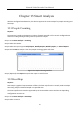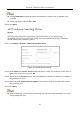User Manual
Table Of Contents
- Chapter 1 Introduction
- Chapter 2 Getting Started
- Chapter 3 Camera Management
- Chapter 4 Camera Settings
- Chapter 5 Live View
- Chapter 6 PTZ Control
- Chapter 7 Storage
- 7.1 Storage Device Management
- 7.2 Storage Mode
- 7.3 Recording Parameters
- 7.4 Configure Recording Schedule
- 7.5 Configure Continuous Recording
- 7.6 Configure Motion Detection Triggered Recording
- 7.7 Configure Event Triggered Recording
- 7.8 Configure Alarm Triggered Recording
- 7.9 Configure Picture Capture
- 7.10 Configure Holiday Recording and Capture
- 7.11 Configure Redundant Recording and Capture
- Chapter 8 Disk Array
- Chapter 9 File Management
- Chapter 10 Playback
- Chapter 11 Event and Alarm Settings
- Chapter 12 VCA Event Alarm
- 12.1 Face Detection
- 12.2 Vehicle Detection
- 12.3 Line Crossing Detection
- 12.4 Intrusion Detection
- 12.5 Region Entrance Detection
- 12.6 Region Exiting Detection
- 12.7 Unattended Baggage Detection
- 12.8 Object Removal Detection
- 12.9 Audio Exception Detection
- 12.10 Sudden Scene Change Detection
- 12.11 Defocus Detection
- 12.12 PIR Alarm
- Chapter 13 Smart Analysis
- Chapter 14 Network Settings
- Chapter 15 Hot Spare Device Backup
- Chapter 16 System Maintenance
- Chapter 17 General System Settings
- Chapter 18 Appendix
Network Video Recorder User Manual
135
For more detailed instructions of Guarding Vision, please refer to the help on
dev.guardingvision.com.
14.3 Configure DDNS
Purpose
You can set Dynamic DNS service for network access. Different DDNS modes are available: DynDNS,
PeanutHull, and NO-IP.
Before You Start
You must register DynDNS, PeanutHull and NO-IP services with your ISP before configuring DDNS
settings.
Step 1 Go to System > Network > TCP/IP > DDNS.
Step 2 Check Enable.
Step 3 Select DynDNS under DDNS Type.
PeanutHull and NO-IP are also available under DDNS Type, and required information should be
entered accordingly.
Step 4 Enter Server Address for DynDNS (i.e. members.dyndns.org).
Step 5 Under Device Domain Name, enter the domain name obtained from the DynDNS website.
Step 6 Enter the User Name and Password registered in the DynDNS website.
Figure 14-3 DDNS Settings
Step 7 Click Apply.