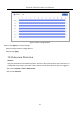User Manual
Table Of Contents
- Chapter 1 Introduction
- Chapter 2 Getting Started
- Chapter 3 Camera Management
- Chapter 4 Camera Settings
- Chapter 5 Live View
- Chapter 6 PTZ Control
- Chapter 7 Storage
- 7.1 Storage Device Management
- 7.2 Storage Mode
- 7.3 Recording Parameters
- 7.4 Configure Recording Schedule
- 7.5 Configure Continuous Recording
- 7.6 Configure Motion Detection Triggered Recording
- 7.7 Configure Event Triggered Recording
- 7.8 Configure Alarm Triggered Recording
- 7.9 Configure Picture Capture
- 7.10 Configure Holiday Recording and Capture
- 7.11 Configure Redundant Recording and Capture
- Chapter 8 Disk Array
- Chapter 9 File Management
- Chapter 10 Playback
- Chapter 11 Event and Alarm Settings
- Chapter 12 VCA Event Alarm
- 12.1 Face Detection
- 12.2 Vehicle Detection
- 12.3 Line Crossing Detection
- 12.4 Intrusion Detection
- 12.5 Region Entrance Detection
- 12.6 Region Exiting Detection
- 12.7 Unattended Baggage Detection
- 12.8 Object Removal Detection
- 12.9 Audio Exception Detection
- 12.10 Sudden Scene Change Detection
- 12.11 Defocus Detection
- 12.12 PIR Alarm
- Chapter 13 Smart Analysis
- Chapter 14 Network Settings
- Chapter 15 Hot Spare Device Backup
- Chapter 16 System Maintenance
- Chapter 17 General System Settings
- Chapter 18 Appendix
Network Video Recorder User Manual
126
Step 3 Select a Camera to configure.
Step 4 Check Enable Object Removable Detection.
Step 5 Optionally, check Save VCA Picture to save the captured pictures of object removable
detection.
Step 6 Follow the steps to set the detection rules and detection areas.
16) Select an Arming Region to configure. Up to 4 regions are selectable.
17) Drag the sliders to set Time Threshold and Sensitivity.
Time Threshold: The time of the objects removed from the region. If the value is 10,
alarm is triggered after the object disappeared from the region for 10s. Its range is
[5s-20s].
Sensitivity: The similarity degree of the background image. Usually, when the sensitivity is
high, a very small object taken from the region can trigger the alarm.
18) Click Draw Region and draw a quadrilateral in the preview window by specifying four
vertexes of the detection region.
Step 7 Set the arming schedule. Refer to Chapter 11.1 Configure Arming Schedule.
Step 8 Set the linkage actions. Refer to Chapter 11.2 Configure Alarm Linkage Actions.
Step 9 Click Apply.
12.9 Audio Exception Detection
Purpose:
Audio exception detection detects the abnormal sounds in the surveillance scene, such as the
sudden increase/decrease of the sound intensity.
Step 1 Go to System > Event > Smart Event.
Step 2 Click Audio Exception.
Figure 12-10 Audio Exception Detection