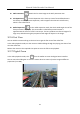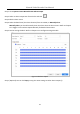User Manual
Table Of Contents
- Chapter 1 Introduction
- Chapter 2 Getting Started
- Chapter 3 Camera Management
- Chapter 4 Camera Settings
- Chapter 5 Live View
- Chapter 6 PTZ Control
- Chapter 7 Storage
- 7.1 Storage Device Management
- 7.2 Storage Mode
- 7.3 Recording Parameters
- 7.4 Configure Recording Schedule
- 7.5 Configure Continuous Recording
- 7.6 Configure Motion Detection Triggered Recording
- 7.7 Configure Event Triggered Recording
- 7.8 Configure Alarm Triggered Recording
- 7.9 Configure Picture Capture
- 7.10 Configure Holiday Recording and Capture
- 7.11 Configure Redundant Recording and Capture
- Chapter 8 Disk Array
- Chapter 9 File Management
- Chapter 10 Playback
- Chapter 11 Event and Alarm Settings
- Chapter 12 VCA Event Alarm
- 12.1 Face Detection
- 12.2 Vehicle Detection
- 12.3 Line Crossing Detection
- 12.4 Intrusion Detection
- 12.5 Region Entrance Detection
- 12.6 Region Exiting Detection
- 12.7 Unattended Baggage Detection
- 12.8 Object Removal Detection
- 12.9 Audio Exception Detection
- 12.10 Sudden Scene Change Detection
- 12.11 Defocus Detection
- 12.12 PIR Alarm
- Chapter 13 Smart Analysis
- Chapter 14 Network Settings
- Chapter 15 Hot Spare Device Backup
- Chapter 16 System Maintenance
- Chapter 17 General System Settings
- Chapter 18 Appendix
Network Video Recorder User Manual
103
It will send an exception or alarm signal to the remote alarm host when an event occurs. The
alarm host refers to the PC installed with Remote Client.
The alarm signal will be transmitted automatically at detection mode when remote alarm host is
configured. Please refer to Chapter 14.8 Configure Ports for alarm host configuration.
Send Email
It will send an email with alarm information to the user when an alarm is detected.
Please refer to 14.7 Configure Email for details of Email configuration.
Step 3 Check the checkbox to select the alarm output when an alarm is triggered.
To trigger an alarm output when an event occurs, please refer to Chapter 11.6.3 Configure Alarm
Output to set the alarm output parameters.
Step 4 Click Trigger Channel and select one or more channels which will start to record/capture or
perform full-screen monitoring when motion alarm is triggered.
You have to set the recording schedule to realize this function. Please refer to Refer to Chapter 7.4
Configure Recording Schedule for settings of the recording schedule.
Step 5 Click Apply to save the settings.
11.3 Configure Motion Detection Alarm
The motion detection enables the device to detect the moving objects in the monitoring area and
trigger the alarm.
Step 1 Go to System> Event>Normal Event>Motion Detection.