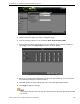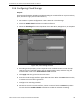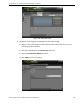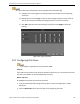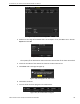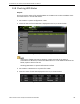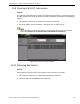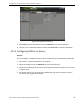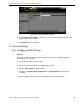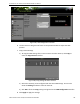User Manual
DS-73xxHUI-K4, DS-73xxHQI-K4, DS-90xxHUI-K8 DVR User Manual
UM DS-73xxHUI-K4 DS-73xxHQI-K4 DS-90xxHUI-K8 032918NA 182
14.6 Configuring Cloud Storage
Purpose
Cloud storage facilitates uploading and downloading the recorded files at any time and any
place, which can highly enhance the efficiency.
1. Go to Menu > System Configuration > HDD > General > Cloud Storage.
2. Check the E
nable Cloud checkbox to enable the feature.
3. Select the Cloud Type from the drop-down list to One Drive, Google Drive, or Drop Box.
Figure 252, Cloud Storage Interface
4. According to the prompts, you are required to use a mobile browser to scan the QR
code to log in the selected cloud to get the authentication code, and then copy the
authentication code to the Authentication Code text filed.
5. Click Apply and then go back to the main menu.
6. Enter the cloud storage interface again about 20s later. When the Status shows online,
it indicates the successful registration.
7. Configure the recording schedule.
8. Go back to enter the record interface, choose a camera from the Camera drop-down
list and check the Enable Schedule checkbox to enable the schedule recording.