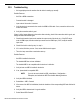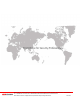User Manual
UM DS-90xxHUHI-F8/N User Manual 041717NA 164
1. Verify the frame rate is real-time frame rate.
2. Select “Menu > Record > Parameters > Record”, and set the Frame Rate to “Full Frame”.
3. Verify the hardware supports the playback.
4. Reduce the channel number of playback.
5. Select Menu > Record > Encoding > Record, and set the resolution and bitrate to a lower level.
6. Reduce the number of local playback channels.
7
. Select Menu > Playback, and uncheck the checkboxes of unnecessary channels.
8. Check if the fault is solved by the above steps.
9. If it is solved, finish the process. If not, please contact Hikvision Technical Support.
• No record file found in the device’s local HDD, and the prompt “No record file found” pops up when
searching the record files.
Possible Reasons:
- The time setting of system is incorrect.
- The search condition is incorrect.
- The HDD is error or not detected.
1. Select Menu > Configuration > General > General, and verify the System Time is correct.
2. Verify the search condition is correct.
3
. Select Playback, and verify the channel and time are correct.
4. Verify the HDD status is normal.
5. Select Menu > HDD > General to view the HDD status, and verify the HDD is detected and can be read
and written normally.
6. Check if the fault is solved by the above steps.
7. If it is solved, finish the process. If not, contact Hikvision Technical Support.