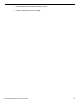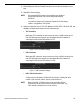User Manual
UM DS-90xxHUHI-F8/N User Manual 041717NA 134
2) Edit the Employee, Shift and Terminal information. No more than 32 characters can be
input.
3) Click OK to save the settings.
NOTE: If you select NUCLEUS protocol, the connection type defaults to
RS-232 and all the other POS protocol settings will change to
NUCLEUS.
You should set Usage to be Transparent Channel for RS-232 settings
in Menu > Configuration > RS-232 first.
4) Select the Connection Type as TCP, UDP, Multicast, RS-
232, USB -> RS-232 or Sniff, and
click Set to configure the parameters for each connection type.
• TCP Connection
When using TCP connection, the port must be set from 0 to 65535, and the port for
each POS machine must be unique. Input the Allowed Remote IP Address for
connecting the DVR and the POS machine via TCP.
Figure 1-6 TCP Connection Settings
• UDP Connection
When using UDP connection, the port must be set from 0 to 65535, and the port for
each POS machine must be unique. Input the Allowed Remote IP Address for
connecting the DVR and the POS machine via UDP.
Figure 1-7 UDP Connection Settings
• USB -> RS-232 Connection
Configure the port parameters of USB-to-RS-232 convertor, including the serial
number of port, baud rate, data bit, stop bit, parity and flow ctrl.
NOTE: When using USB -> RS-232 convertor mode, the USB-to-RS-232
convertor port and the POS port must correspond to each other, e.g.,
POS1 must be connected to port1 of the convertor.