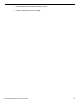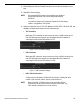User Manual
UM DS-90xxHUHI-F8/N User Manual 041717NA 130
3. Select the available physical disk and click OK button to confirm rebuilding the array.
4. When “Do not unplug the physical disk when it is under rebuilding” message appears, click OK.
5. Enter the Array Settings interface to view the rebuilding status.
6. After rebuilding is successfully, the array and virtual disk will restore to Functional.
18.3. D
eleting Array
NOTE: Deleting the array will delete all data in the array.
1. Enter the Array Settings interface, Menu > HDD > RAID > Array.
Figure 212 Array Settings Interface
2. Select an array and click to delete the array.
Figure 213 Confirm Array Deletion
3. In the pop-up message box, click Yes button to confirm the array deletion.
18.4. Checking and Editing Firmware
You can view the firmware information and set the background task speed on the Firmware interface.
1. Enter the Firmware interface to check the firmware information, including version, maximum physical
disk quantity, maximum array quantity, auto-rebuild status, etc.
Figure 214 Firmware Interface