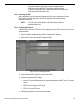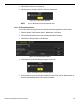User Manual
UM DS-90xxHUHI-F8/N User Manual 041717NA 105
Figure 160, Create Self-signed Certificate
2) Enter the country, host name/IP, validity, and other information.
3) Click OK to save the settings.
• OPTION 2: Create the authorized certificate.
1) Click the Create button to create the certificate request.
2) Download the certificate request and submit it to the trusted certificate authority for
signature.
3) After receiving the signed valid certificate, import the certificate to the device.
4) The certificate information will appear after you successfully create and install the
certificate.
Figure 161, Installed Certificate Property
5) Check the checkbox to enable the HTTPS function.
6) Click the Save button to save the settings.
16.2.10. Configuring E-Mail
The system can be configured to send an e-mail notification to all designated users if an event is
detected (e.g., an alarm or motion event is detected, etc.)
Before configuring the e-mail settings, the DVR must be connected to a local area network (LAN)
that maintains an SMTP mail server. The network must also be connected to either an intranet or
the Internet depending on the location of the e-mail accounts to which you want to send notification.
Additionally, the Preferred DNS server must be configured.
NOTE: Make sure you have configured the IPv4 Address, IPv4 Subnet Mask,
IPv4 Gateway, and the Preferred DNS Server in the Network Settings
menu before starting.
1. Enter the Network Settings interface, Menu > Configu
ration > Network.
2. Select the E-mail tab to enter the E-mail Settings interface.