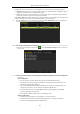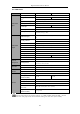User Manual
Table Of Contents
- Product Key Features
- Chapter 1 Introduction
- Chapter 2 Getting Started
- Chapter 3 Live View
- Chapter 4 PTZ Controls
- Chapter 5 Recording Settings
- 5.1 Configuring Encoding Parameters
- 5.2 Configuring Recording Schedule
- 5.3 Configuring Motion Detection Recording
- 5.4 Configuring Alarm Triggered Recording
- 5.5 Configuring Event Recording
- 5.6 Configuring Manual Recording
- 5.7 Configuring Holiday Recording
- 5.8 Configuring Redundant Recording
- 5.9 Configuring HDD Group
- 5.10 Files Protection
- 5.11 Configuring 1080P Lite
- Chapter 6 Playback
- 6.1 Playing Back Record Files
- 6.2 Auxiliary Functions of Playback
- Chapter 7 Backup
- Chapter 8 Alarm Settings
- Chapter 9 POS Configuration
- Chapter 10 VCA Alarm
- 10.1 Face Detection
- 10.2 Vehicle Detection
- 10.3 Line Crossing Detection
- 10.4 Intrusion Detection
- 10.5 Region Entrance Detection
- 10.6 Region Exiting Detection
- 10.7 Loitering Detection
- 10.8 People Gathering Detection
- 10.9 Fast Moving Detection
- 10.10 Parking Detection
- 10.11 Unattended Baggage Detection
- 10.12 Object Removal Detection
- 10.13 Audio Exception Detection
- 10.14 Defocus Detection
- 10.15 PIR Alarm
- Chapter 11 VCA Search
- Chapter 12 Network Settings
- Chapter 13 HDD Management
- Chapter 14 Camera Settings
- Chapter 15 DVR Management and Maintenance
- Chapter 16 Others
- Chapter 17 Appendix
Digital Video Recorder User Manual
191
16.4 Configuring More Settings
Steps:
1. Enter the General Settings interface.
Menu > Configuration > General
2. Click the More Settings tab to enter the More Settings interface, as shown in Figure 16.3 and 16.4.
Figure 16. 4 More Settings Interface (1)
Figure 16. 5 More Settings Interface (2)
Figure 16. 6 More Settings Interface (3)
3. Configure the following settings:
• Device Name: Edit the name of DVR.
• Device No.: Edit the serial number of DVR. The Device No. can be set in the range of 1~255, and the
default No. is 255.
• Auto Logout: Set timeout time for menu inactivity. E.g., when the timeout time is set to 5 Minutes, then
the system will exit from the current operation menu to live view screen after 5 minutes of menu
inactivity.
• CVBS Output Brightness: Adjust the video output brightness via the CVBS interface.
The CVBS Output is provided for the DS-7200HQHI-F/N, DS-7200HUHI-F/N, DS-7300HQHI-F4/N
and DS-8100HQHI-F8/N series DVR only.
• Menu Output Mode: You can choose the menu display on different video output.
• Encode Mode: For the DS-7100HGHI-E1, DS-7200HGHI-E1 and DS-7200HGHI-E2 models, you can
select the encode mode or non-real mode. When the non-real mode is selected, the max. frame rate
(Menu>Record>Parameters) can be set to 15fps only.
• Main CVBS Scaling: You can check the checkbox to enable main CVBS scaling.
4. Click the Apply button to save the settings.