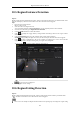User Manual
Table Of Contents
- Product Key Features
- Chapter 1 Introduction
- Chapter 2 Getting Started
- Chapter 3 Live View
- Chapter 4 PTZ Controls
- Chapter 5 Recording Settings
- 5.1 Configuring Encoding Parameters
- 5.2 Configuring Recording Schedule
- 5.3 Configuring Motion Detection Recording
- 5.4 Configuring Alarm Triggered Recording
- 5.5 Configuring Event Recording
- 5.6 Configuring Manual Recording
- 5.7 Configuring Holiday Recording
- 5.8 Configuring Redundant Recording
- 5.9 Configuring HDD Group
- 5.10 Files Protection
- 5.11 Configuring 1080P Lite
- Chapter 6 Playback
- 6.1 Playing Back Record Files
- 6.2 Auxiliary Functions of Playback
- Chapter 7 Backup
- Chapter 8 Alarm Settings
- Chapter 9 POS Configuration
- Chapter 10 VCA Alarm
- 10.1 Face Detection
- 10.2 Vehicle Detection
- 10.3 Line Crossing Detection
- 10.4 Intrusion Detection
- 10.5 Region Entrance Detection
- 10.6 Region Exiting Detection
- 10.7 Loitering Detection
- 10.8 People Gathering Detection
- 10.9 Fast Moving Detection
- 10.10 Parking Detection
- 10.11 Unattended Baggage Detection
- 10.12 Object Removal Detection
- 10.13 Audio Exception Detection
- 10.14 Defocus Detection
- 10.15 PIR Alarm
- Chapter 11 VCA Search
- Chapter 12 Network Settings
- Chapter 13 HDD Management
- Chapter 14 Camera Settings
- Chapter 15 DVR Management and Maintenance
- Chapter 16 Others
- Chapter 17 Appendix
Digital Video Recorder User Manual
132
10.4 Intrusion Detection
Purpose:
Intrusion detection function detects people, vehicle or other objects which enter and loiter in a pre-defined virtual
region, and some certain actions can be taken when the alarm is triggered.
Steps:
1. Enter the VCA settings interface.
Menu> Camera> VCA
2. Select the camera to configure the VCA.
You can click the checkbox of Save VCA Picture to save the captured pictures of VCA detection.
3. Select the VCA detection type to Intrusion Detection.
4. Check the Enable checkbox to enable this function.
5. Click to configure the trigger channel, arming schedule and linkage actions for the intrusion detection
alarm.
6. Click the Rule Settings button to set the intrusion detection rules. Set the following parameters.
1) Threshold: Range [1s-10s], the threshold for the time of the object loitering in the region. When the
duration of the object in the defined detection area is longer than the set time, the alarm will be
triggered.
2) Drag the slider to set the detection sensitivity.
Sensitivity: Range [1-100]. The value of the sensitivity defines the size of the object which can trigger
the alarm. The higher the value is, the more easily the detection alarm can be triggered.
3) Percentage: Range [1-100]. Percentage defines the ratio of the in-region part of the object which can
trigger the alarm. For example, if the percentage is set as 50%, when the object enters the region and
occupies half of the whole region, the alarm is triggered.
Figure 10. 7 Set Intrusion Crossing Detection Rules
4) Click OK to save the rule settings and back to the line crossing detection settings interface.
7. Click and draw a quadrilateral in the preview window by specifying four vertexes of the detection
region, and right click to complete drawing. Only one region can be configured.
You can use the to clear the existing virtual line and re-draw it.
Up to 4 rules can be configured.