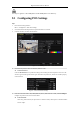User Manual
Table Of Contents
- Product Key Features
- Chapter 1 Introduction
- Chapter 2 Getting Started
- Chapter 3 Live View
- Chapter 4 PTZ Controls
- Chapter 5 Recording Settings
- 5.1 Configuring Encoding Parameters
- 5.2 Configuring Recording Schedule
- 5.3 Configuring Motion Detection Recording
- 5.4 Configuring Alarm Triggered Recording
- 5.5 Configuring Event Recording
- 5.6 Configuring Manual Recording
- 5.7 Configuring Holiday Recording
- 5.8 Configuring Redundant Recording
- 5.9 Configuring HDD Group
- 5.10 Files Protection
- 5.11 Configuring 1080P Lite
- Chapter 6 Playback
- 6.1 Playing Back Record Files
- 6.2 Auxiliary Functions of Playback
- Chapter 7 Backup
- Chapter 8 Alarm Settings
- Chapter 9 POS Configuration
- Chapter 10 VCA Alarm
- 10.1 Face Detection
- 10.2 Vehicle Detection
- 10.3 Line Crossing Detection
- 10.4 Intrusion Detection
- 10.5 Region Entrance Detection
- 10.6 Region Exiting Detection
- 10.7 Loitering Detection
- 10.8 People Gathering Detection
- 10.9 Fast Moving Detection
- 10.10 Parking Detection
- 10.11 Unattended Baggage Detection
- 10.12 Object Removal Detection
- 10.13 Audio Exception Detection
- 10.14 Defocus Detection
- 10.15 PIR Alarm
- Chapter 11 VCA Search
- Chapter 12 Network Settings
- Chapter 13 HDD Management
- Chapter 14 Camera Settings
- Chapter 15 DVR Management and Maintenance
- Chapter 16 Others
- Chapter 17 Appendix
Digital Video Recorder User Manual
125
9.3 Configuring POS Alarm
Purpose:
Set the POS alarm parameters to trigger certain channels to start recording, or trigger full screen monitoring, audio
warning, notifying the surveillance center, sending email and so on.
Steps:
1. Enter the POS settings interface.
Menu > Configuration > POS> POS Settings
2. Follow the steps in Chapter 9.1-9.2 to configure the POS settings.
3. Click to enter the alarm settings interface.
Figure 9. 12 Set Trigger Cameras of POS
4. Click Trigger Channel tab and select one or more channels to record or become full-screen monitoring
when POS alarm is triggered.
5. Set arming schedule of the channel.
Select Arming Schedule tab to set the channel’s arming schedule.
Choose one day of a week and up to eight time periods can be set within each day. Or you can click the
Copy button to copy the time period settings to other day(s).
Time periods shall not be repeated or overlapped.
Figure 9. 13 Set Arming Schedule
7. Click the Handling tab to set up alarm response actions of POS alarm (please refer to Chapter 8.7 Setting
Alarm Response Actions).
Repeat the above steps to set up arming schedule of other days of a week.
Click the OK button to complete the POS settings of the channel.