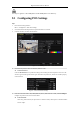User Manual
Table Of Contents
- Product Key Features
- Chapter 1 Introduction
- Chapter 2 Getting Started
- Chapter 3 Live View
- Chapter 4 PTZ Controls
- Chapter 5 Recording Settings
- 5.1 Configuring Encoding Parameters
- 5.2 Configuring Recording Schedule
- 5.3 Configuring Motion Detection Recording
- 5.4 Configuring Alarm Triggered Recording
- 5.5 Configuring Event Recording
- 5.6 Configuring Manual Recording
- 5.7 Configuring Holiday Recording
- 5.8 Configuring Redundant Recording
- 5.9 Configuring HDD Group
- 5.10 Files Protection
- 5.11 Configuring 1080P Lite
- Chapter 6 Playback
- 6.1 Playing Back Record Files
- 6.2 Auxiliary Functions of Playback
- Chapter 7 Backup
- Chapter 8 Alarm Settings
- Chapter 9 POS Configuration
- Chapter 10 VCA Alarm
- 10.1 Face Detection
- 10.2 Vehicle Detection
- 10.3 Line Crossing Detection
- 10.4 Intrusion Detection
- 10.5 Region Entrance Detection
- 10.6 Region Exiting Detection
- 10.7 Loitering Detection
- 10.8 People Gathering Detection
- 10.9 Fast Moving Detection
- 10.10 Parking Detection
- 10.11 Unattended Baggage Detection
- 10.12 Object Removal Detection
- 10.13 Audio Exception Detection
- 10.14 Defocus Detection
- 10.15 PIR Alarm
- Chapter 11 VCA Search
- Chapter 12 Network Settings
- Chapter 13 HDD Management
- Chapter 14 Camera Settings
- Chapter 15 DVR Management and Maintenance
- Chapter 16 Others
- Chapter 17 Appendix
Digital Video Recorder User Manual
122
Multicast Connection
When connecting the DVR and the POS machine via Multicast protocol, set the multicast address and
port.
Figure 9. 7 Multicast Settings
Sniff Connection
Connect the DVR and the POS machine via Sniff. Configure the source address and destination address
settings.
Figure 9. 8 Sniff Settings
6. Set other parameters of characters overly.
1) Select the character encoding format from the drop-down list.
2) Select the overlay mode of the characters to display in scrolling or page mode.
3) Select the font size to small, medium or large.
4) Set the overlay time of the characters. The value ranges 5 -3600 sec.
5) (optional) Check the checkbox to enable the POS Overlay in Live View.
6) Select the font color for the characters.
Figure 9. 9 Overlay Character Settings
You can adjust the size and position of textbox on the preview screen of POS settings interface by dragging the
frame.
7. Click Apply to activate the settings.
8. (Optional) You can click the Copy button to copy the current settings to other POS (s).