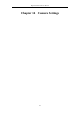User Manual
Table Of Contents
- Product Key Features
- Chapter 1 Introduction
- Chapter 2 Getting Started
- Chapter 3 Live View
- Chapter 4 PTZ Controls
- Chapter 5 Recording Settings
- 5.1 Configuring Encoding Parameters
- 5.2 Configuring Recording Schedule
- 5.3 Configuring Motion Detection Recording
- 5.4 Configuring Alarm Triggered Recording
- 5.5 Configuring Event Recording
- 5.6 Configuring Manual Recording
- 5.7 Configuring Holiday Recording
- 5.8 Configuring Redundant Recording
- 5.9 Configuring HDD Group
- 5.10 Files Protection
- 5.11 Configuring 1080P Lite
- Chapter 6 Playback
- 6.1 Playing Back Record Files
- 6.2 Auxiliary Functions of Playback
- Chapter 7 Backup
- Chapter 8 Alarm Settings
- Chapter 9 POS Configuration
- Chapter 10 VCA Alarm
- 10.1 Face Detection
- 10.2 Vehicle Detection
- 10.3 Line Crossing Detection
- 10.4 Intrusion Detection
- 10.5 Region Entrance Detection
- 10.6 Region Exiting Detection
- 10.7 Loitering Detection
- 10.8 People Gathering Detection
- 10.9 Fast Moving Detection
- 10.10 Parking Detection
- 10.11 Unattended Baggage Detection
- 10.12 Object Removal Detection
- 10.13 Audio Exception Detection
- 10.14 Defocus Detection
- 10.15 PIR Alarm
- Chapter 11 VCA Search
- Chapter 12 Network Settings
- Chapter 13 HDD Management
- Chapter 14 Camera Settings
- Chapter 15 DVR Management and Maintenance
- Chapter 16 Others
- Chapter 17 Appendix
Digital Video Recorder User Manual
170
Figure 13. 19 Record Schedule
The POS recording is supported by DS-7300HQHI-F/N and DS-8100HQHI-F/N series DVR only.
8. Upload the event triggered recording files to the cloud storage.
1) Back to enter the cloud storage interface, and select the camera you have set in the recording schedule
interface.
2) Select the upload type in the Upload Type text filed.
3) Check the Enable Event Upload checkbox.
4) Click Apply to finish the settings.
Figure 13. 20 Upload to Cloud Storage Interface
Only the sub-stream recorded files can be uploaded to the Cloud Storage.
Please configure the event triggered recording schedule and enable the corresponding event type.
9. (Optional) You can click the Copy button to copy the cloud storage settings to other cameras. You can also
click the checkbox of Analog/IP Camera to select all cameras.
Click OK button to back to the cloud storage interface and click Apply to finish the settings.
Figure 13. 21 Copy to Interface