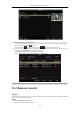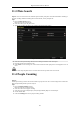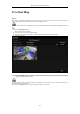User Manual
Table Of Contents
- Product Key Features
- Chapter 1 Introduction
- Chapter 2 Getting Started
- Chapter 3 Live View
- Chapter 4 PTZ Controls
- Chapter 5 Recording Settings
- 5.1 Configuring Encoding Parameters
- 5.2 Configuring Recording Schedule
- 5.3 Configuring Motion Detection Recording
- 5.4 Configuring Alarm Triggered Recording
- 5.5 Configuring Event Recording
- 5.6 Configuring Manual Recording
- 5.7 Configuring Holiday Recording
- 5.8 Configuring Redundant Recording
- 5.9 Configuring HDD Group
- 5.10 Files Protection
- 5.11 Configuring 1080P Lite
- Chapter 6 Playback
- 6.1 Playing Back Record Files
- 6.2 Auxiliary Functions of Playback
- Chapter 7 Backup
- Chapter 8 Alarm Settings
- Chapter 9 POS Configuration
- Chapter 10 VCA Alarm
- 10.1 Face Detection
- 10.2 Vehicle Detection
- 10.3 Line Crossing Detection
- 10.4 Intrusion Detection
- 10.5 Region Entrance Detection
- 10.6 Region Exiting Detection
- 10.7 Loitering Detection
- 10.8 People Gathering Detection
- 10.9 Fast Moving Detection
- 10.10 Parking Detection
- 10.11 Unattended Baggage Detection
- 10.12 Object Removal Detection
- 10.13 Audio Exception Detection
- 10.14 Defocus Detection
- 10.15 PIR Alarm
- Chapter 11 VCA Search
- Chapter 12 Network Settings
- Chapter 13 HDD Management
- Chapter 14 Camera Settings
- Chapter 15 DVR Management and Maintenance
- Chapter 16 Others
- Chapter 17 Appendix
Digital Video Recorder User Manual
147
12.2 Configuring Advanced Settings
12.2.1 Configuring PPPoE Settings
Purpose:
The DVR also allows access by Point-to-Point Protocol over Ethernet (PPPoE).
Steps:
1. Enter the Network Settings interface.
Menu > Configuration > Network
2. Select the PPPoE tab to enter the PPPoE Settings interface.
Figure 12. 2 PPPoE Settings Interface
3. Check the Enable PPPoE checkbox to enable this feature.
4. Enter User Name and Password for PPPoE access.
The User Name and Password should be assigned by your ISP.
5. Click the Apply button to save the settings.
6. After successful settings, the system asks you to reboot the device to enable the new settings, and the PPPoE
dial-up is automatically connected after reboot.
You can go to Menu > Maintenance > System Info > Network interface to view the status of PPPoE
connection.
12.2.2 Configuring EZVIZ Cloud P2P
Purpose:
EZVIZ Cloud P2P provides the mobile phone application and as well the service platform page to access and
manage your connected DVR, which enables you to get a convenient remote access to the surveillance system.
Steps:
1. Enter the Network Settings interface.
Menu > Configuration > Network
2. Select the Platform Access tab to enter the EZVIZ Cloud P2P Settings interface.
3. Check the Enable checkbox to activate this feature.
4. If required, select the checkbox of Custom and input the Server Address.
5. To turn the Enable Stream Encryption on, you can select its checkbox.
6. Enter the Verification Code of the device.
The verification code consists of 6 capital letters and is located at the bottom of the DVR. You can also use the
scanning tool of your phone to quickly get the code by scanning the QR code below.
Figure 12. 3 EZVIZ Cloud P2P Settings Interface