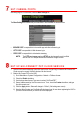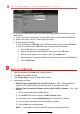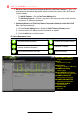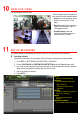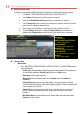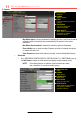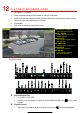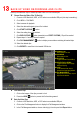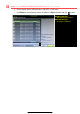Quick Start Guide
12 P L A Y B A C K R E C O R D E D V I D E O
1. Go to MENU > PLAYBACK.
2. Select the desired camera(s) from the menu on the right of the screen.
3. Select the desired date (days that contain recordings will be blue if recording was continuous only or
yellow if all or part of the day was event recording).
4. Press PLAY.
5. Click within the timeline to jump to desired time.
Playback Controls
Play Back Record Files
1. Go to MENU > LIVE VIEW.
2. Left click a Live View window to bring up a shortcut toolbar and click on the icon for instant
playback.
Playback Controls
1. Right click a Live Image to display a Quick menu and click on icon for instant playback.
PLAYBACK TYPE
MENU
Select type of record to play
FULL SCREEN
Goes to full screen for multiple
channel playback
PLAY/STOP
Begin playback (toggles between
Play and Stop)
CAMERA LIST
Select camera(s) to play back
CALENDAR
Select date to play back
TIMELINE
Click on timeline to jump to
desired playback time