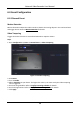Manual
Table Of Contents
- Chapter 1 Startup
- Chapter 2 Live View
- Chapter 3 Playback
- Chapter 4 Search File
- Chapter 5 Configuration (Easy Mode)
- Chapter 6 Configuration (Expert Mode)
- 6.1 System Configuration
- 6.2 Network Configuration
- 6.3 Camera Management
- 6.3.1 Network Camera
- Add Automatically Searched Online Network Camera
- Add Network Camera Manually
- Edit Network Camera
- Upgrade Network Camera
- Configure Advanced Camera Parameters
- Add Network Camera Through PoE
- Configure Channel Type
- Sort Channel Order
- Configure Remote Settings
- Import/Export IP Camera Configuration File
- Advanced Settings
- 6.3.2 Display Settings
- 6.3.3 Privacy Mask
- 6.3.1 Network Camera
- 6.4 Event Configuration
- 6.5 Recording Management
- Chapter 7 Maintenance
- Chapter 8 Alarm
- Chapter 9 Web Operation
- Chapter 10 Appendix
Network Video Recorder User Manual
55
6.3.3 Privacy Mask
You are allowed to configure the privacy mask areas that cannot be viewed or recorded.
Steps
1. Go to Configuration → Camera → Privacy Mask.
2. Select Camera.
3. Turn on Enable.
Figure 6-14 Privacy Mask
4. Drag to draw an area on the window. The frames of the areas will be marked with different
colors.
Note
Up to 4 privacy mask areas can be configured. The size of each area can be adjusted.
5. Click Apply.