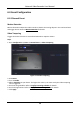Manual
Table Of Contents
- Chapter 1 Startup
- Chapter 2 Live View
- Chapter 3 Playback
- Chapter 4 Search File
- Chapter 5 Configuration (Easy Mode)
- Chapter 6 Configuration (Expert Mode)
- 6.1 System Configuration
- 6.2 Network Configuration
- 6.3 Camera Management
- 6.3.1 Network Camera
- Add Automatically Searched Online Network Camera
- Add Network Camera Manually
- Edit Network Camera
- Upgrade Network Camera
- Configure Advanced Camera Parameters
- Add Network Camera Through PoE
- Configure Channel Type
- Sort Channel Order
- Configure Remote Settings
- Import/Export IP Camera Configuration File
- Advanced Settings
- 6.3.2 Display Settings
- 6.3.3 Privacy Mask
- 6.3.1 Network Camera
- 6.4 Event Configuration
- 6.5 Recording Management
- Chapter 7 Maintenance
- Chapter 8 Alarm
- Chapter 9 Web Operation
- Chapter 10 Appendix
Network Video Recorder User Manual
51
Figure 6-11 Add PoE Camera
3. Click Apply.
4. Connect PoE cameras to your device PoE interfaces with network cables.
What to do next
The connected PoE camera will be displayed in Configuration → Camera → Camera → IP Channel.
You can click its status to view live image.
Add Non-PoE Network Camera
You can use the PoE channel resource to connect a non-PoE network camera.
Steps
1. Go to Configuration → Camera → Camera → IP Channel.
2. Click of a channel with no linked network camera.
3. Select Adding Method as Manual.
Plug-and-Play
The camera is physically connected to the PoE interface. You can click in the added
device list to edit its parameters.
Manual
Add IP camera without physical connection via network cable.
4. Set other parameters, such as user name, password, and IP address.