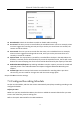User's Manual
Table Of Contents
- Chapter 1 Introduction
- Chapter 2 Getting Started
- Chapter 3 Camera Management
- Chapter 4 Camera Settings
- Chapter 5 Live View
- Chapter 6 PTZ Control
- Chapter 7 Storage
- 7.1 Storage Device Management
- 7.2 Storage Mode
- 7.3 Recording Parameters
- 7.4 Configure Recording Schedule
- 7.5 Configure Continuous Recording
- 7.6 Configure Motion Detection Triggered Recording
- 7.7 Configure Event Triggered Recording
- 7.8 Configure Alarm Triggered Recording
- 7.9 Configure POS Event Triggered Recording
- 7.10 Configure Picture Capture
- 7.11 Configure Holiday Recording and Capture
- 7.12 Configure Redundant Recording and Capture
- Chapter 8 Disk Array
- Chapter 9 File Management
- Chapter 10 Playback
- Chapter 11 Event and Alarm Settings
- Chapter 12 VCA Event Alarm
- 12.1 Human Body Detection
- 12.2 Face Detection
- 12.3 Vehicle Detection
- 12.4 Line Crossing Detection
- 12.5 Intrusion Detection
- 12.6 Region Entrance Detection
- 12.7 Region Exiting Detection
- 12.8 Unattended Baggage Detection
- 12.9 Object Removal Detection
- 12.10 Audio Exception Detection
- 12.11 Sudden Scene Change Detection
- 12.12 Defocus Detection
- 12.13 PIR Alarm
- 12.14 Enable Smart Search
- Chapter 13 Smart Search
- Chapter 14 Human Body Detection
- Chapter 15 POS Configuration
- Chapter 16 Network Settings
- Chapter 17 Hot Spare Device Backup
- Chapter 18 System Maintenance
- Chapter 19 General System Settings
- Chapter 20 Appendix
Network Video Recorder User Manual
74
Step 2 Configure the event detection and select the channel (s) to trigger the recording when event
occurs. Refer to Chapter 11 Event and Alarm Settings and Chapter 12 VCA Event Alarm for
details.
Step 3 Go to Camera > Encoding Parameters > Recording Parameters.
Step 4 Set the event main stream/sub-stream recording parameters for the camera.
Step 5 Go to Storage > Recording Schedule.
Step 6 Select Event recording type.
Step 7 Set the schedule for the event triggered recording. Refer to Chapter 7.4 Configure Recording
Schedule for details.
7.8 Configure Alarm Triggered Recording
You can configure the recording triggered by the motion detection, vehicle detection, line crossing
detection, etc.
Step 1 Go to System > Event > Normal Event > Alarm Input.
Step 2 Configure the alarm input and select the channel (s) to trigger the recording when alarm occurs.
Refer to Chapter 11 Event and Alarm Settings and Chapter 12 VCA Event Alarm for details.
Step 3 Go to Camera > Encoding Parameters > Recording Parameters.
Step 4 Set the event main stream/sub-stream recording parameters for the camera.
Step 5 Go to Storage > Recording Schedule.
Step 6 Select Alarm recording type.
Step 7 Set the schedule for the alarm triggered recording. Refer to Chapter 7.4 Configure Recording
Schedule for details.
7.9 Configure POS Event Triggered Recording
You can configure the recording triggered by the connected POS event, such as the transaction, etc.
Step 1 Go to System >POS Settings.
Step 2 Configure the POS and select the channel (s) in the Event Linkage to trigger the recording when
POS event occurs. Refer to Chapter 13 for details.
Step 3 Go to Camera > Encoding Parameters > Recording Parameters.
Step 4 Set the event main stream/sub-stream recording parameters for the camera.
Step 5 Go to Storage > Recording Schedule.
Step 6 Select POS Event recording type.