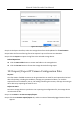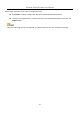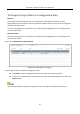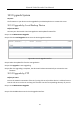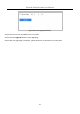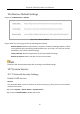User's Manual
Table Of Contents
- Chapter 1 Introduction
- Chapter 2 Getting Started
- Chapter 3 Camera Management
- Chapter 4 Camera Settings
- Chapter 5 Live View
- Chapter 6 PTZ Control
- Chapter 7 Storage
- 7.1 Storage Device Management
- 7.2 Storage Mode
- 7.3 Recording Parameters
- 7.4 Configure Recording Schedule
- 7.5 Configure Continuous Recording
- 7.6 Configure Motion Detection Triggered Recording
- 7.7 Configure Event Triggered Recording
- 7.8 Configure Alarm Triggered Recording
- 7.9 Configure POS Event Triggered Recording
- 7.10 Configure Picture Capture
- 7.11 Configure Holiday Recording and Capture
- 7.12 Configure Redundant Recording and Capture
- Chapter 8 Disk Array
- Chapter 9 File Management
- Chapter 10 Playback
- Chapter 11 Event and Alarm Settings
- Chapter 12 VCA Event Alarm
- 12.1 Human Body Detection
- 12.2 Face Detection
- 12.3 Vehicle Detection
- 12.4 Line Crossing Detection
- 12.5 Intrusion Detection
- 12.6 Region Entrance Detection
- 12.7 Region Exiting Detection
- 12.8 Unattended Baggage Detection
- 12.9 Object Removal Detection
- 12.10 Audio Exception Detection
- 12.11 Sudden Scene Change Detection
- 12.12 Defocus Detection
- 12.13 PIR Alarm
- 12.14 Enable Smart Search
- Chapter 13 Smart Search
- Chapter 14 Human Body Detection
- Chapter 15 POS Configuration
- Chapter 16 Network Settings
- Chapter 17 Hot Spare Device Backup
- Chapter 18 System Maintenance
- Chapter 19 General System Settings
- Chapter 20 Appendix
Network Video Recorder User Manual
162
Figure 18-8 Export Log Files
Step 3 On the Export interface, select the storage device from the dropdown list of Device Name.
Step 4 Select the format of the log files to be exported. Up to 15 formats are selectable.
Step 5 Click the Export to export the log files to the selected storage device.
Related Operation:
Click the New Folder button to create new folder in the storage device.
Click the Format button to format the storage device before log export.
18.3 Import/Export IP Camera Configuration Files
Purpose:
The information of added IP camera can be generated into an excel file and exported to the local
device for backup, including the IP address, manage port, password of admin, etc. And the
exported file can be edited on your PC, like adding or deleting the content, and copy the setting to
other devices by importing the excel file to it.
Before You Start:
Connect a storage device to your device. For importing the configuration file, the storage device
must be with the file.
Step 1 Go to Camera > IP Camera Import/Export.
Step 2 Click the IP Camera Import/Export tab, and the content of detected plugged external device
appears.