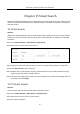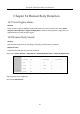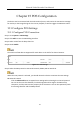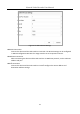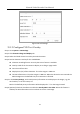User's Manual
Table Of Contents
- Chapter 1 Introduction
- Chapter 2 Getting Started
- Chapter 3 Camera Management
- Chapter 4 Camera Settings
- Chapter 5 Live View
- Chapter 6 PTZ Control
- Chapter 7 Storage
- 7.1 Storage Device Management
- 7.2 Storage Mode
- 7.3 Recording Parameters
- 7.4 Configure Recording Schedule
- 7.5 Configure Continuous Recording
- 7.6 Configure Motion Detection Triggered Recording
- 7.7 Configure Event Triggered Recording
- 7.8 Configure Alarm Triggered Recording
- 7.9 Configure POS Event Triggered Recording
- 7.10 Configure Picture Capture
- 7.11 Configure Holiday Recording and Capture
- 7.12 Configure Redundant Recording and Capture
- Chapter 8 Disk Array
- Chapter 9 File Management
- Chapter 10 Playback
- Chapter 11 Event and Alarm Settings
- Chapter 12 VCA Event Alarm
- 12.1 Human Body Detection
- 12.2 Face Detection
- 12.3 Vehicle Detection
- 12.4 Line Crossing Detection
- 12.5 Intrusion Detection
- 12.6 Region Entrance Detection
- 12.7 Region Exiting Detection
- 12.8 Unattended Baggage Detection
- 12.9 Object Removal Detection
- 12.10 Audio Exception Detection
- 12.11 Sudden Scene Change Detection
- 12.12 Defocus Detection
- 12.13 PIR Alarm
- 12.14 Enable Smart Search
- Chapter 13 Smart Search
- Chapter 14 Human Body Detection
- Chapter 15 POS Configuration
- Chapter 16 Network Settings
- Chapter 17 Hot Spare Device Backup
- Chapter 18 System Maintenance
- Chapter 19 General System Settings
- Chapter 20 Appendix
Network Video Recorder User Manual
131
Chapter 13 Smart Search
With the configured VCA detection, the NVR supports the search for the pictures, video files and
resources of the human body detection, behavior analysis, face detection, people counting and
heat map results.
13.1 Face Search
Purpose:
When there are detected face picture captured and saved in HDD, you can enter the Face Search
interface to search the picture and play the picture related video file according to the specified
conditions.
Step 1 Go to Smart Analysis > Smart Search > Face Search.
Step 2 Select the IP camera for the face search.
Figure 13-1 Face Search
Step 3 Specify the start time and end time for search the captured face pictures or video files.
Step 4 Click Start Search to start searching.
Step 5 Double click on a face picture to play its related video file in the view window on the top
right Play the face picture related video file.
Step 6 To export the captured face pictures to local storage device, connect the storage device to
the device and click Export.
13.2 Vehicle Search
Purpose:
You can search and view the matched captured vehicle pictures.
Step 1 Go to Smart Analysis > Smart Search > Vehicle Search.
Step 2 Select the IP camera for the vehicle search.
Step 3 Set search conditions.