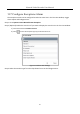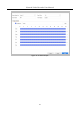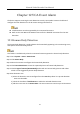User's Manual
Table Of Contents
- Chapter 1 Introduction
- Chapter 2 Getting Started
- Chapter 3 Camera Management
- Chapter 4 Camera Settings
- Chapter 5 Live View
- Chapter 6 PTZ Control
- Chapter 7 Storage
- 7.1 Storage Device Management
- 7.2 Storage Mode
- 7.3 Recording Parameters
- 7.4 Configure Recording Schedule
- 7.5 Configure Continuous Recording
- 7.6 Configure Motion Detection Triggered Recording
- 7.7 Configure Event Triggered Recording
- 7.8 Configure Alarm Triggered Recording
- 7.9 Configure POS Event Triggered Recording
- 7.10 Configure Picture Capture
- 7.11 Configure Holiday Recording and Capture
- 7.12 Configure Redundant Recording and Capture
- Chapter 8 Disk Array
- Chapter 9 File Management
- Chapter 10 Playback
- Chapter 11 Event and Alarm Settings
- Chapter 12 VCA Event Alarm
- 12.1 Human Body Detection
- 12.2 Face Detection
- 12.3 Vehicle Detection
- 12.4 Line Crossing Detection
- 12.5 Intrusion Detection
- 12.6 Region Entrance Detection
- 12.7 Region Exiting Detection
- 12.8 Unattended Baggage Detection
- 12.9 Object Removal Detection
- 12.10 Audio Exception Detection
- 12.11 Sudden Scene Change Detection
- 12.12 Defocus Detection
- 12.13 PIR Alarm
- 12.14 Enable Smart Search
- Chapter 13 Smart Search
- Chapter 14 Human Body Detection
- Chapter 15 POS Configuration
- Chapter 16 Network Settings
- Chapter 17 Hot Spare Device Backup
- Chapter 18 System Maintenance
- Chapter 19 General System Settings
- Chapter 20 Appendix
Network Video Recorder User Manual
118
Line crossing detection detects people, vehicles, and objects crossing a set virtual line. The
detection direction can be set as bidirectional, from left to right or from right to left.
Step 1 Go to System > Event > Smart Event.
Step 2 Click Line Crossing.
Figure 12-4 Line Crossing Detection
Step 3 Select a Camera to configure.
Step 4 Check Enable Line Crossing Detection checkbox.
Step 5 Optionally, check Save VCA Picture to save the captured pictures of line crossing detection.
Step 6 Select Target Detection as Human Body or Vehicle.
Human Body: Discard non-human body pictures and videos which are not triggered by line
crossing detection.
Vehicle: Discard non-vehicle pictures and videos which are not triggered by line crossing
detection.
Step 7 Follow the steps to set the line crossing detection rules and detection areas.
1) Select an Arming Region to configure. Up to 4 arming regions are selectable.
2) Select the Direction as A<->B, A->B, or A<-B.
A<->B: Only the arrow on the B side shows. When an object goes across the configured
line with both direction can be detected and alarms are triggered.