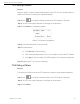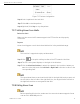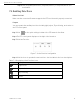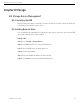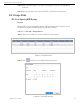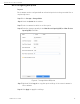User Manual
Network Video Recorder User Manual
UM NVR v4.xx 111717NA 62
Purpose
Follow the procedure to call the linear scan in the predefined scan range.
Step 1 Click on the quick settings toolbar of the PTZ camera’s Live View.
Step 2 The PTZ control panel displays on the right of the interface.
Step 3 Click Linear Scan to start the linear scan and click it again to stop it.
Step 4 (Optional) Click Restore to clear the defined left limit and right limit data.
Reboot the camera to have the settings take effect.
7.3.9 One-Touch Park
Before operating this function, make sure the connected camera supports linear
scan and is in HIKVISION protocol.
Purpose
Certain speed dome models can be configured to start a predefined park action (scan,
preset, patrol, etc.) automatically after a period of inactivity (park time).
Step 1 Click on the quick settings toolbar of the PTZ camera’s Live View.
Step 2 The PTZ control panel displays on the right of the interface.
Step 3 Click Park (Quick Patrol), Park (Patrol 1), or Park (Preset 1) to activate the park
action.
• Park (Quick Patrol): The dome starts patrolling from the predefined preset 1
to preset 32 in order after the park time. Undefined presets will be skipped.
• Park (Patrol 1): The dome starts moving according to the predefined patrol 1
path after the park time.
• Park (Preset 1): The dome moves to the predefined preset 1 location after
the park time.
The park time can be set only via the speed dome configuration interface. The
default value is 5s.