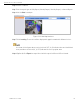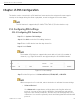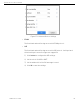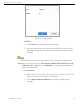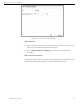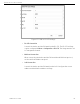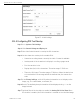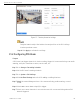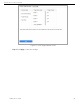User Manual
Network Video Recorder User Manual
UM NVR v4.xx 111717NA 147
Figure 15-6 Sniff Settings
15.1.2 Configuring POS Text Overlay
Step 1 Go to System > POS Settings.
Step 2 Click Channel Linkage and Display tab.
Step 3 Select the linked channel to overlay the POS characters.
Step 4 Set the characters overlay for the enabled POS.
• Character encoding format: currently the Latin-1 format is available
• Overlay mode of the characters to display in scrolling or page mode
• Font size and font color
• Display time (sec) of the characters. The value ranges 5-3600 sec.
• Timeout of POS event. The value ranges 5-3600 sec. When the device has
not received the POS message within the defined time, the transaction
ends.
Step 5 In the Privacy Settings, set the POS privacy information to not display on the
image, e.g., the card number, user name, etc.
Step 6 Result: The defined privacy information will be displayed using *** on the
image instead.
Step 7 (optional) Check the checkbox to enable the Overlay POS in Live View. When
this feature is enabled, the POS information is overlaid on the Live View image.