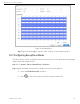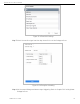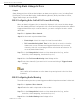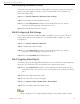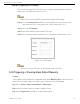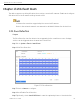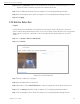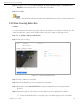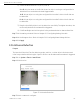User Manual
Network Video Recorder User Manual
UM NVR v4.xx 111717NA 122
12.8 Setting Alarm Linkage Actions
Purpose
Alarm linkage actions will be activated when an alarm or exception occurs, including Event
Hint Display, Full Screen Monitoring, Audible Warning (buzzer), Notify Surveillance Center,
Trigger Alarm Output, and Send Email.
12.8.1 Configuring Auto-Switch Full Screen Monitoring
When an alarm is triggered, the local monitor displays in full screen the video image
from the alarming channel configured for full screen monitoring. And when the alarm is
triggered simultaneously in several channels, you must configure the auto-switch
dwell time.
Step 1 Go to System > View > General.
Step 2 Set the event output and dwell time.
• Event Output: Select the output to show the event video.
• Full Screen Monitoring Dwell Time: Set the time in seconds to show the
alarm event screen. If alarms are triggered simultaneously in several
channels, their full-screen images will be switched at an interval of 10
seconds (default dwell time).
Step 3 Go to the Linkage Action interface of the alarm detection (e.g., motion
detection, video tampering, face detection, etc.).
Step 4 Select the Full Screen Monitoring alarm linkage action.
Step 5 Select the channel(s) you want for full screen monitoring in Trigger Channel
settings.
Auto-switch will terminate once the alarm stops and go back to the Live View
interface.
12.8.2 Configuring Audio Warning
The audio warning has the system trigger an audible
beep
when an alarm is detected.
Step 1 Go to System > View > General.
Step 2 Enable the audio output and set the volume.
Step 3 Go to the Linkage Action interface of the alarm detection (e.g., motion
detection, video tampering, face detection, etc.).
Step 4 Select the Audio Warning alarm linkage action.