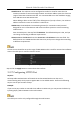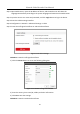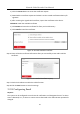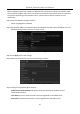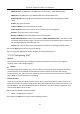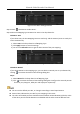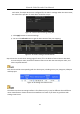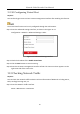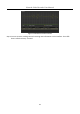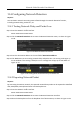Manual
Table Of Contents
- Chapter 1 Introduction
- Chapter 2 Getting Started
- 2.1 Device Startup and Activation
- 2.2 Using Wizard for Basic Configuration
- 2.3 Adding and Connecting the IP Cameras
- Chapter 3 Live View
- Chapter 4 PTZ Controls
- Chapter 5 Recording Settings
- 5.1 Configuring Parameters
- 5.2 Configuring Recording Schedule
- 5.3 Configuring Motion Detection Recording
- 5.4 Configuring Alarm Triggered Recording
- 5.5 Configuring VCA Event Recording
- 5.6 Manual Recording
- 5.7 Configuring Holiday Recording
- 5.8 Configuring Redundant Recording
- 5.9 Configuring HDD Group for Recording
- 5.10 Files Protection
- Chapter 6 Playback
- Chapter 7 Backup
- Chapter 8 Alarm Settings
- Chapter 9 VCA Alarm
- Chapter 10 VCA Search
- Chapter 11 Network Settings
- 11.1 Configuring General Settings
- 11.2 Configuring Advanced Settings
- 11.2.1 Configuring Hik-Connect
- 11.2.2 Please refer to the help file on the official website (www.hik-connect.com) and the Hik-Connect Mobile Client User Manual for adding the device to Hik-Connect and more operation instructions.Configuring DDNS
- 11.2.3 Configuring PPPoE
- 11.2.4 Configuring NTP Server
- 11.2.5 Configuring SNMP
- 11.2.6 Configuring More Settings
- 11.2.7 Configuring HTTPS Port
- 11.2.8 Configuring Email
- 11.2.9 Configuring NAT
- 11.2.10 Configuring Virtual Host
- 11.3 Checking Network Traffic
- 11.4 Configuring Network Detection
- Chapter 12 HDD Management
- Chapter 13 Camera Settings
- Chapter 14 NVR Management and Maintenance
- Chapter 15 Others
- Chapter 16 Appendix
Network Video Recorder User Manual
160
Multicast IP: The multicast can be configured to realize live view for more than the
maximum number of cameras through network. A multicast address spans the Class-D IP
range of 224.0.0.0 to 239.255.255.255. It is recommended to use the IP address ranging
from 239.252.0.0 to 239.255.255.255.
When adding a device to the CMS (Client Management System) software, the multicast
address must be the same as the device’s multicast IP.
RTSP Port: The RTSP (Real Time Streaming Protocol) is a network control protocol
designed for use in entertainment and communications systems to control streaming
media servers.
Enter the RTSP port in the text field of RTSP Port. The default RTSP port is 554, and you
can change it according to different requirements.
Server Port and HTTP Port: Enter the Server Port and HTTP Port in the text fields. The
default Server Port is 8000 and the HTTP Port is 80, and you can change them according
to different requirements.
The Server Port should be set to the range of 2000-65535 and it is used for remote client software
access. The HTTP port is used for remote IE access.
Figure 11-15 Configure More Settings
Step 4 Click the Apply button to save and exit the interface.
11.2.7 Configuring HTTPS Port
Purpose:
HTTPS provides authentication of the web site and associated web server that one is
communicating with, which protects against Man-in-the-middle attacks. Perform the following
steps to set the port number of https.
Example:
If you set the port number as 443 and the IP address is 192.0.0.64, you may access the device by
inputting https://192.0.0.64:443 via the web browser.
The HTTPS port can be only configured through the web browser.