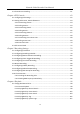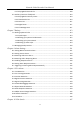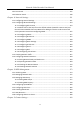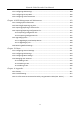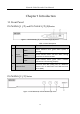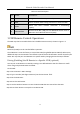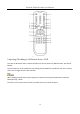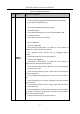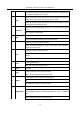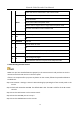Manual
Table Of Contents
- Chapter 1 Introduction
- Chapter 2 Getting Started
- 2.1 Device Startup and Activation
- 2.2 Using Wizard for Basic Configuration
- 2.3 Adding and Connecting the IP Cameras
- Chapter 3 Live View
- Chapter 4 PTZ Controls
- Chapter 5 Recording Settings
- 5.1 Configuring Parameters
- 5.2 Configuring Recording Schedule
- 5.3 Configuring Motion Detection Recording
- 5.4 Configuring Alarm Triggered Recording
- 5.5 Configuring VCA Event Recording
- 5.6 Manual Recording
- 5.7 Configuring Holiday Recording
- 5.8 Configuring Redundant Recording
- 5.9 Configuring HDD Group for Recording
- 5.10 Files Protection
- Chapter 6 Playback
- Chapter 7 Backup
- Chapter 8 Alarm Settings
- Chapter 9 VCA Alarm
- Chapter 10 VCA Search
- Chapter 11 Network Settings
- 11.1 Configuring General Settings
- 11.2 Configuring Advanced Settings
- 11.2.1 Configuring Hik-Connect
- 11.2.2 Please refer to the help file on the official website (www.hik-connect.com) and the Hik-Connect Mobile Client User Manual for adding the device to Hik-Connect and more operation instructions.Configuring DDNS
- 11.2.3 Configuring PPPoE
- 11.2.4 Configuring NTP Server
- 11.2.5 Configuring SNMP
- 11.2.6 Configuring More Settings
- 11.2.7 Configuring HTTPS Port
- 11.2.8 Configuring Email
- 11.2.9 Configuring NAT
- 11.2.10 Configuring Virtual Host
- 11.3 Checking Network Traffic
- 11.4 Configuring Network Detection
- Chapter 12 HDD Management
- Chapter 13 Camera Settings
- Chapter 14 NVR Management and Maintenance
- Chapter 15 Others
- Chapter 16 Appendix
Network Video Recorder User Manual
15
Table 1-2 Panel Description
1.2 IR Remote Control Operations
The NVR may also be controlled with the included IR remote control, shown in Figure 1-3.
Batteries (2×AAA) must be installed before operation.
The IR Remote is set at the factory to control the NVR (using default Device ID# 255) without any
additional steps. Device ID# 255 is the default universal device identification number shared by the
NVRs. You may also pair an IR Remote to a specific NVR by changing the Device ID#, as follows:
Pairing (Enabling) the IR Remote to a Specific NVR (optional)
You can pair an IR Remote to a NVR by creating a user-defined Device ID#. This feature is useful
when using multiple IR Remotes and NVRs.
On the NVR:
Step 1 Go to General > More Settings.
Step 2 Type a number (255 digits maximum) into the Device No. field.
Step 3 On the IR Remote:
Step 4 Press the DEV button.
Step 5 Use the Number buttons to enter the Device ID# that was entered into the NVR.
Step 6 Press Enter button to accept the new Device ID#.
No.
Name
Connections
1
POWER
Turns green when device is powered up.
2
HDD
Flickers red when data is being read from or written to HDD.
3
Tx/Rx
Flickers blue when network connection is functioning
properly.
4
USB Interface
Universal Serial Bus (USB) port for additional devices such as
USB mouse and USB Hard Disk Drive (HDD).