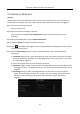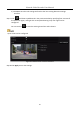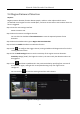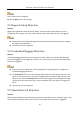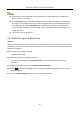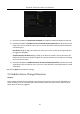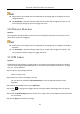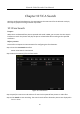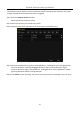Manual
Table Of Contents
- Chapter 1 Introduction
- Chapter 2 Getting Started
- 2.1 Device Startup and Activation
- 2.2 Using Wizard for Basic Configuration
- 2.3 Adding and Connecting the IP Cameras
- Chapter 3 Live View
- Chapter 4 PTZ Controls
- Chapter 5 Recording Settings
- 5.1 Configuring Parameters
- 5.2 Configuring Recording Schedule
- 5.3 Configuring Motion Detection Recording
- 5.4 Configuring Alarm Triggered Recording
- 5.5 Configuring VCA Event Recording
- 5.6 Manual Recording
- 5.7 Configuring Holiday Recording
- 5.8 Configuring Redundant Recording
- 5.9 Configuring HDD Group for Recording
- 5.10 Files Protection
- Chapter 6 Playback
- Chapter 7 Backup
- Chapter 8 Alarm Settings
- Chapter 9 VCA Alarm
- Chapter 10 VCA Search
- Chapter 11 Network Settings
- 11.1 Configuring General Settings
- 11.2 Configuring Advanced Settings
- 11.2.1 Configuring Hik-Connect
- 11.2.2 Please refer to the help file on the official website (www.hik-connect.com) and the Hik-Connect Mobile Client User Manual for adding the device to Hik-Connect and more operation instructions.Configuring DDNS
- 11.2.3 Configuring PPPoE
- 11.2.4 Configuring NTP Server
- 11.2.5 Configuring SNMP
- 11.2.6 Configuring More Settings
- 11.2.7 Configuring HTTPS Port
- 11.2.8 Configuring Email
- 11.2.9 Configuring NAT
- 11.2.10 Configuring Virtual Host
- 11.3 Checking Network Traffic
- 11.4 Configuring Network Detection
- Chapter 12 HDD Management
- Chapter 13 Camera Settings
- Chapter 14 NVR Management and Maintenance
- Chapter 15 Others
- Chapter 16 Appendix
Network Video Recorder User Manual
144
Please refer to the Chapter 9.4 Intrusion Detection for operating steps to configure the
object removal detection.
The Threshold [5s-20s] in the Rule Settings defines the time of the objects removed from
the region. If you set the value as 10, alarm is triggered after the object disappears from
the region for 10s. And the Sensitivity defines the similarity degree of the background
image. Usually, when the sensitivity is high, a very small object taken from the region can
trigger the alarm.
Up to 4 rules can be configured.
9.8 Audio Exception Detection
Purpose:
Audio exception detection function detects the abnormal sounds in the surveillance scene, such as
the sudden increase / decrease of the sound intensity, and some certain actions can be taken when
the alarm is triggered.
Step 1 Enter the VCA settings interface.
Menu> Camera> VCA
Step 2 Select the camera to configure the VCA.
You can click the checkbox of Save VCA Picture to save the captured pictures of VCA
detection.
Step 3 Select the VCA detection type to Audio Exception Detection.
Step 4 Click to configure the trigger channel, arming schedule and linkage action for the face
detection alarm.
Step 5 Click the Rule Settings button to set the audio exception rules.