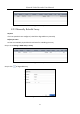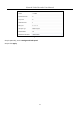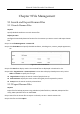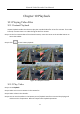User Manual
Table Of Contents
- Chapter 1 Introduction
- Chapter 2 Getting Started
- Chapter 3 Camera Management
- Chapter 4 Camera Settings
- Chapter 5 Live View
- Chapter 6 PTZ Control
- Chapter 7 Storage
- 7.1 Storage Device Management
- 7.2 Storage Mode
- 7.3 Recording Parameters
- 7.4 Configure Recording Schedule
- 7.5 Configure Continuous Recording
- 7.6 Configure Motion Detection Triggered Recording
- 7.7 Configure Event Triggered Recording
- 7.8 Configure Alarm Triggered Recording
- 7.9 Configure POS Event Triggered Recording
- 7.10 Configure Picture Capture
- 7.11 Configure Holiday Recording and Capture
- 7.12 Configure Redundant Recording and Capture
- Chapter 8 Disk Array
- Chapter 9 File Management
- Chapter 10 Playback
- Chapter 11 Event and Alarm Settings
- Chapter 12 VCA Event Alarm
- 12.1 Human Body Detection
- 12.2 Face Detection
- 12.3 Vehicle Detection
- 12.4 Line Crossing Detection
- 12.5 Intrusion Detection
- 12.6 Region Entrance Detection
- 12.7 Region Exiting Detection
- 12.8 Unattended Baggage Detection
- 12.9 Object Removal Detection
- 12.10 Audio Exception Detection
- 12.11 Sudden Scene Change Detection
- 12.12 Defocus Detection
- 12.13 PIR Alarm
- 12.14 Enable Smart Search
- Chapter 13 Smart Search
- Chapter 14 Human Body Detection
- Chapter 15 POS Configuration
- Chapter 16 Network Settings
- Chapter 17 Hot Spare Device Backup
- Chapter 18 System Maintenance
- Chapter 19 General System Settings
- Chapter 20 Appendix
Network Video Recorder User Manual
81
8.2 Rebuild Array
Purpose
The status of array includes Functional, Degraded and Offline. To ensure the high security and
reliability of the data stored in array, you should take immediate and proper maintenance at arrays
according their status.
Functional: No disk loss in the array.
Offline: The number of lost disks has exceeded the limit.
Degraded: If amount of HDD fail in array, array degrades. You should recover it to Functional by
array rebuilding.
8.2.1 Configure Hot Spare Disk
Purpose
Hot spare disks are required for disk array automatic rebuilding.
Step 1 Go to Storage > RAID Setup > Physical Disk.
Figure 8-4 Physical Disk
Step 2 Click of an available HDD to set it as the hot spare disk.
8.2.2 Automatically Rebuild Array
Purpose
The device can automatically rebuild degraded arrays with the hot spare disks.
Before you start
Create hot spare disks. For details, refer to Chapter 8.2.1 Configure Hot Spare Disk.
Step 1 The device will automatically rebuild the degraded arrays with the hot spare disks. Go to
Storage > RAID Setup > Array to view rebuilding progress.