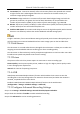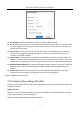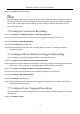User Manual
Table Of Contents
- Chapter 1 Introduction
- Chapter 2 Getting Started
- Chapter 3 Camera Management
- Chapter 4 Camera Settings
- Chapter 5 Live View
- Chapter 6 PTZ Control
- Chapter 7 Storage
- 7.1 Storage Device Management
- 7.2 Storage Mode
- 7.3 Recording Parameters
- 7.4 Configure Recording Schedule
- 7.5 Configure Continuous Recording
- 7.6 Configure Motion Detection Triggered Recording
- 7.7 Configure Event Triggered Recording
- 7.8 Configure Alarm Triggered Recording
- 7.9 Configure POS Event Triggered Recording
- 7.10 Configure Picture Capture
- 7.11 Configure Holiday Recording and Capture
- 7.12 Configure Redundant Recording and Capture
- Chapter 8 Disk Array
- Chapter 9 File Management
- Chapter 10 Playback
- Chapter 11 Event and Alarm Settings
- Chapter 12 VCA Event Alarm
- 12.1 Human Body Detection
- 12.2 Face Detection
- 12.3 Vehicle Detection
- 12.4 Line Crossing Detection
- 12.5 Intrusion Detection
- 12.6 Region Entrance Detection
- 12.7 Region Exiting Detection
- 12.8 Unattended Baggage Detection
- 12.9 Object Removal Detection
- 12.10 Audio Exception Detection
- 12.11 Sudden Scene Change Detection
- 12.12 Defocus Detection
- 12.13 PIR Alarm
- 12.14 Enable Smart Search
- Chapter 13 Smart Search
- Chapter 14 Human Body Detection
- Chapter 15 POS Configuration
- Chapter 16 Network Settings
- Chapter 17 Hot Spare Device Backup
- Chapter 18 System Maintenance
- Chapter 19 General System Settings
- Chapter 20 Appendix
Network Video Recorder User Manual
76
Follow the steps to configure the record or capture schedule on holiday for that year. You may
want to have different plan for recording and capture on holiday.
Step 1 Go to System > Holiday Settings.
Step 2 Select a holiday item from the list and click .
Step 3 Check the Enable to configure the holiday.
Figure 7-11 Edit Holiday Settings
1) Edit the holiday name.
2) Select the mode to by date, by week or by month.
3) Set the start and end date of the holiday.
4) Click OK.
Step 4 Set the schedule for the holiday recording. Refer to Chapter 7.4 Configure Recording Schedule
for details.
7.12 Configure Redundant Recording and Capture
Purpose:
Enabling redundant recording and capture, which means saving the record files and captured
pictures not only in the R/W HDD but also in the redundant HDD, will effectively enhance the data
safety and reliability. .
You must set the storage mode to Group before you set the HDD property to Redundancy. For
detailed information, please refer to Chapter 7.2.1 Configure HDD Group. There should be at least
another HDD which is in Read/Write status.
Step 1 Go to Storage > Storage Device.