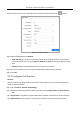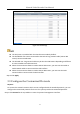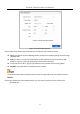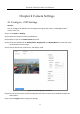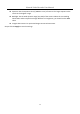User Manual
Table Of Contents
- Chapter 1 Introduction
- Chapter 2 Getting Started
- Chapter 3 Camera Management
- Chapter 4 Camera Settings
- Chapter 5 Live View
- Chapter 6 PTZ Control
- Chapter 7 Storage
- 7.1 Storage Device Management
- 7.2 Storage Mode
- 7.3 Recording Parameters
- 7.4 Configure Recording Schedule
- 7.5 Configure Continuous Recording
- 7.6 Configure Motion Detection Triggered Recording
- 7.7 Configure Event Triggered Recording
- 7.8 Configure Alarm Triggered Recording
- 7.9 Configure POS Event Triggered Recording
- 7.10 Configure Picture Capture
- 7.11 Configure Holiday Recording and Capture
- 7.12 Configure Redundant Recording and Capture
- Chapter 8 Disk Array
- Chapter 9 File Management
- Chapter 10 Playback
- Chapter 11 Event and Alarm Settings
- Chapter 12 VCA Event Alarm
- 12.1 Human Body Detection
- 12.2 Face Detection
- 12.3 Vehicle Detection
- 12.4 Line Crossing Detection
- 12.5 Intrusion Detection
- 12.6 Region Entrance Detection
- 12.7 Region Exiting Detection
- 12.8 Unattended Baggage Detection
- 12.9 Object Removal Detection
- 12.10 Audio Exception Detection
- 12.11 Sudden Scene Change Detection
- 12.12 Defocus Detection
- 12.13 PIR Alarm
- 12.14 Enable Smart Search
- Chapter 13 Smart Search
- Chapter 14 Human Body Detection
- Chapter 15 POS Configuration
- Chapter 16 Network Settings
- Chapter 17 Hot Spare Device Backup
- Chapter 18 System Maintenance
- Chapter 19 General System Settings
- Chapter 20 Appendix
Network Video Recorder User Manual
40
Step 2 Position the cursor on a window with no linked IP camera and click the button.
Figure 3-2 Edit IP Camera
Step 3 Select Adding Method as Manual.
• Plug-and-Play: The camera is physically connected to the PoE interface. Its parameters
cannot be edited. You can go to System > Network > TCP/IP to change IP address of PoE
port. .
• Manual: Add IP camera without physical connection via network.
Step 4 Enter the IP address, the user name and password of administrator manually.
Step 5 Click OK.
3.2.3 Configure PoE Interface
Purpose:
When it requires long-distance PoE transmission (100 to 300 m), you can enable long distance
mode for the PoE channel.
Step 1 Go to Camera > Camera >PoE Settings.
Step 2 Enable or disable long network cable mode by selecting Long Distance or Short Distance
radio.
Long Distance: Long-distance (100 to 300 meters) network transmissions via PoE interface.
Short Distance: Short-distance (< 100 meters) network transmission via PoE interface.