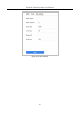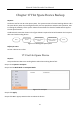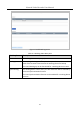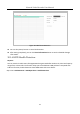User Manual
Table Of Contents
- Chapter 1 Introduction
- Chapter 2 Getting Started
- Chapter 3 Camera Management
- Chapter 4 Camera Settings
- Chapter 5 Live View
- Chapter 6 PTZ Control
- Chapter 7 Storage
- 7.1 Storage Device Management
- 7.2 Storage Mode
- 7.3 Recording Parameters
- 7.4 Configure Recording Schedule
- 7.5 Configure Continuous Recording
- 7.6 Configure Motion Detection Triggered Recording
- 7.7 Configure Event Triggered Recording
- 7.8 Configure Alarm Triggered Recording
- 7.9 Configure POS Event Triggered Recording
- 7.10 Configure Picture Capture
- 7.11 Configure Holiday Recording and Capture
- 7.12 Configure Redundant Recording and Capture
- Chapter 8 Disk Array
- Chapter 9 File Management
- Chapter 10 Playback
- Chapter 11 Event and Alarm Settings
- Chapter 12 VCA Event Alarm
- 12.1 Human Body Detection
- 12.2 Face Detection
- 12.3 Vehicle Detection
- 12.4 Line Crossing Detection
- 12.5 Intrusion Detection
- 12.6 Region Entrance Detection
- 12.7 Region Exiting Detection
- 12.8 Unattended Baggage Detection
- 12.9 Object Removal Detection
- 12.10 Audio Exception Detection
- 12.11 Sudden Scene Change Detection
- 12.12 Defocus Detection
- 12.13 PIR Alarm
- 12.14 Enable Smart Search
- Chapter 13 Smart Search
- Chapter 14 Human Body Detection
- Chapter 15 POS Configuration
- Chapter 16 Network Settings
- Chapter 17 Hot Spare Device Backup
- Chapter 18 System Maintenance
- Chapter 19 General System Settings
- Chapter 20 Appendix
Network Video Recorder User Manual
152
Chapter 17 Hot Spare Device Backup
Purpose:
The device can form an N+1 hot spare system. The system consists of several working devices and a
hot spare device; when the working device fails, the hot spare device switches into operation, thus
increasing the reliability of the system. Please contact dealer for details of models which support
the hot spare function.
A bidirectional connection shown in the figure below is required to be built between the hot spare
device and each working device.
Set a hot spare
device
Add a hot spare
device on normal
device
Add the normal
device on the hot
spare device
Start Finish
Figure 17-1 Building Hot Spare System
Before you start:
At least 2 devices are online.
17.1 Set Hot Spare Device
Purpose:
Hot spare devices takes over working device tasks when working device fails.
Step 1 Go to System > Hot Spare.
Step 2 Set the Work Mode as Hot Spare Mode.
Figure 17-2 Hot Spare
Step 3 Click Apply.
Step 4 Click Yes in popup attention box to reboot the device.