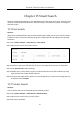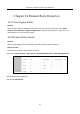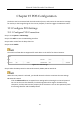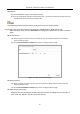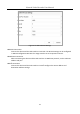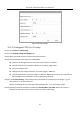User Manual
Table Of Contents
- Chapter 1 Introduction
- Chapter 2 Getting Started
- Chapter 3 Camera Management
- Chapter 4 Camera Settings
- Chapter 5 Live View
- Chapter 6 PTZ Control
- Chapter 7 Storage
- 7.1 Storage Device Management
- 7.2 Storage Mode
- 7.3 Recording Parameters
- 7.4 Configure Recording Schedule
- 7.5 Configure Continuous Recording
- 7.6 Configure Motion Detection Triggered Recording
- 7.7 Configure Event Triggered Recording
- 7.8 Configure Alarm Triggered Recording
- 7.9 Configure POS Event Triggered Recording
- 7.10 Configure Picture Capture
- 7.11 Configure Holiday Recording and Capture
- 7.12 Configure Redundant Recording and Capture
- Chapter 8 Disk Array
- Chapter 9 File Management
- Chapter 10 Playback
- Chapter 11 Event and Alarm Settings
- Chapter 12 VCA Event Alarm
- 12.1 Human Body Detection
- 12.2 Face Detection
- 12.3 Vehicle Detection
- 12.4 Line Crossing Detection
- 12.5 Intrusion Detection
- 12.6 Region Entrance Detection
- 12.7 Region Exiting Detection
- 12.8 Unattended Baggage Detection
- 12.9 Object Removal Detection
- 12.10 Audio Exception Detection
- 12.11 Sudden Scene Change Detection
- 12.12 Defocus Detection
- 12.13 PIR Alarm
- 12.14 Enable Smart Search
- Chapter 13 Smart Search
- Chapter 14 Human Body Detection
- Chapter 15 POS Configuration
- Chapter 16 Network Settings
- Chapter 17 Hot Spare Device Backup
- Chapter 18 System Maintenance
- Chapter 19 General System Settings
- Chapter 20 Appendix
Network Video Recorder User Manual
135
Chapter 15 POS Configuration
The device can be connected with the POS machine/server, and receive the transaction message
for overlay on the image during the live view or playback, as well as trigger the POS event alarm.
15.1 Configure POS Settings
15.1.1 Configure POS Connection
Step 1 Go to System > POS Settings.
Step 2 Click Add to enter the POS adding interface.
Step 3 Select a POS from the drop-down list.
Step 4 Check Enable.
The amount of POS devices supported for each device is the half of its channel amount.
Figure 15-1 POS Settings
Step 5 Select the POS protocol to Universal Protocol, EPSON, AVE or NUCLEUS.
When the new protocol is selected, you should reboot the device to activate the new settings.
Universal Protocol
Click the Advanced button to expand more settings when selecting the universal protocol.
You can set the start line identifier, line break tag and end line tag for the POS overlay
characters, and the case-sensitive property of the characters. You can also optionally check
the filtering identifier and the XML protocol.